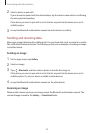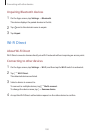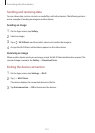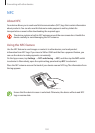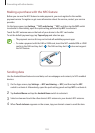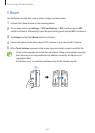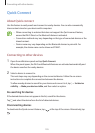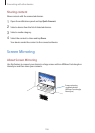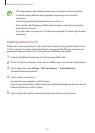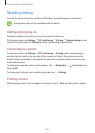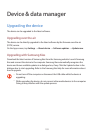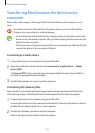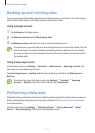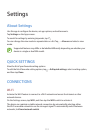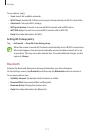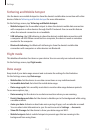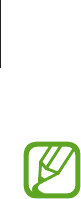
Connecting with other devices
107
•
This feature may not be available depending on the region or service provider.
•
Some files may be buffered during playback, depending on the network
connection.
•
To save energy, deactivate this feature when not in use.
•
If you specify a Wi-Fi frequency, AllShare Cast dongles or HomeSync may not be
detected or connected.
•
If you play videos or games on a TV, select an appropriate TV mode to get the best
experience.
Viewing content on a TV
Before you connect your device to a TV, connect the screen mirroring-enabled device to the
TV. To set up the connection, refer to the device’s user manual. The following actions are an
example of viewing content on a TV connected via an AllShare Cast dongle.
1
Connect the AllShare Cast dongle to the TV using an HDMI cable.
2
On the TV, select a connection mode, such as HDMI mode, to connect an external device.
3
On the Apps screen, tap
Settings
→
NFC and sharing
→
Screen Mirroring
.
The detected devices are listed.
4
Select a device to connect to.
Your device’s screen appears on the TV screen.
If you connect the device for the first time, tap and hold the dongle’s name in the list and
enter the PIN shown on the TV screen.
5
Open or play a file, and then control the display with the keys on your device.