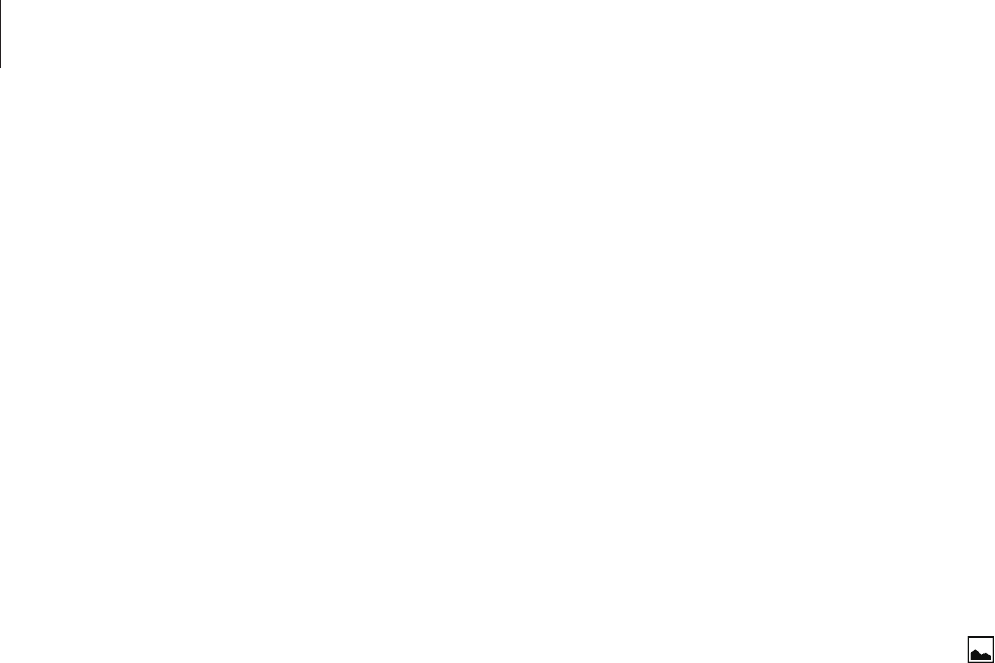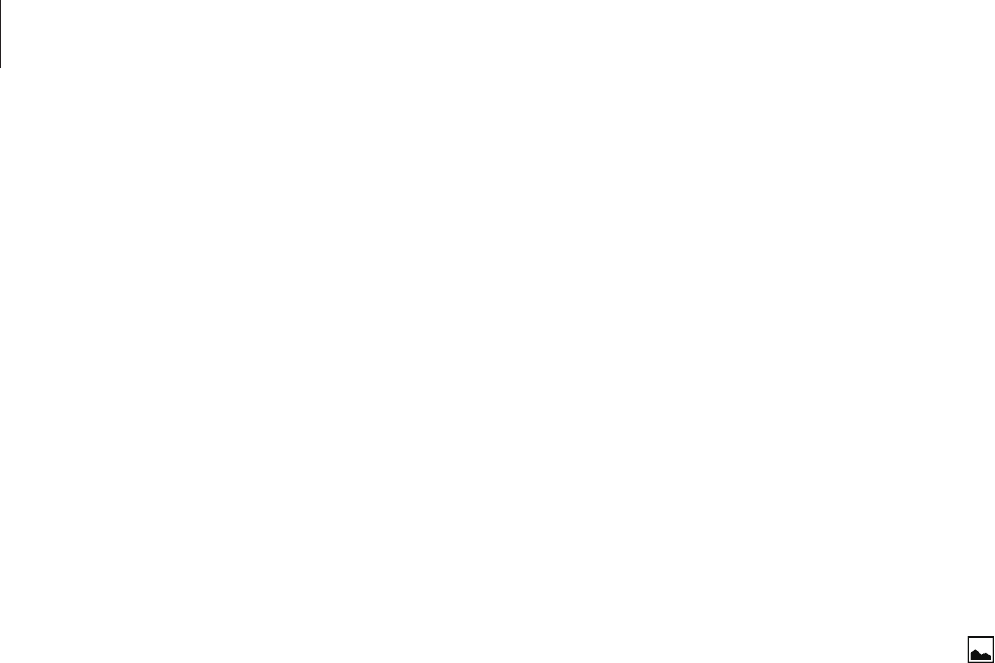
Personalising
52
Setting wallpaper and ringtones
Setting wallpaper
Set an image or photo stored in the device as wallpaper for the Home screen or the locked
screen.
1
On the Home screen, tap and hold an empty area, and then tap
Wallpapers
. Alternatively,
on the Apps screen, tap
Settings
→
Display and wallpaper
→
Wallpaper
.
2
Select a screen to change or apply wallpaper to.
3
Scroll left or right and select from images displayed at the bottom of the screen.
To select photos taken by the device’s camera or other images, tap
From Gallery
or .
4
Tap
Set as wallpaper
or
Save
.
Changing ringtones
Change ringtones for incoming calls and notifications.
On the Apps screen, tap
Settings
→
Sound
.
►
Dual SIM models: To set a ringtone for incoming calls, tap
Ringtone
→
a SIM or USIM card
→
Ringtones
, select a ringtone, and then tap
Done
. To use a song stored in the device or in
your account as a ringtone, tap
Add
.
To set a ringtone for notifications, tap
Ringtone
→
a SIM or USIM card
→
Notifications
, select
a ringtone, and then tap
Done
.
►
Single SIM models: To set a ringtone for incoming calls, tap
Ringtones
, select a ringtone,
and then tap
Done
. To use a song stored in the device or in your account as a ringtone, tap
Add
.
To set a ringtone for notifications, tap
Notifications
, select a ringtone, and then tap
Done
.