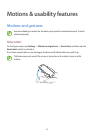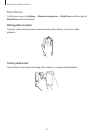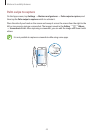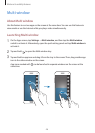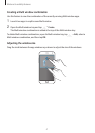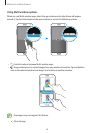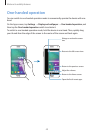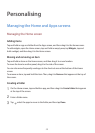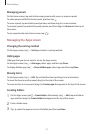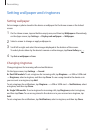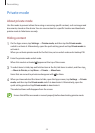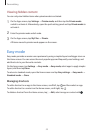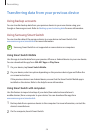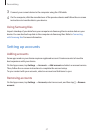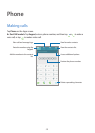Personalising
51
Managing panels
On the Home screen, tap and hold an empty area to add, move, or remove a panel.
To add a panel, scroll left to the last panel, and then tap
.
To move a panel, tap and hold a panel preview, and then drag it to a new location.
To remove a panel, tap and hold a panel preview, and then drag it to
Remove
at the top of
the screen.
To set a panel as the main Home screen, tap
.
Managing the Apps screen
Changing the sorting method
On the Apps screen, tap
→
Sort by
and select a sorting method.
Hiding apps
Hide apps that you do not want to see on the Apps screen.
On the Apps screen, tap
→
Hide apps
, select apps, and then tap
Done
.
To display hidden apps, tap
→
Show hidden apps
, select apps, and then tap
Done
.
Moving items
On the Apps screen, tap
→
Edit
. Tap and hold an item and drag it to a new location.
To move the item to another panel, drag it to the side of the screen.
To move an item to a new panel, drag it to
Create page
that appears at the top of the screen.
Creating folders
1
On the Apps screen, tap
→
Create folder
. Alternatively, tap
→
Edit
, tap and hold an
app, and then drag it to
Create folder
that appears at the top of the screen.
2
Enter a folder name.
3
Tap , select the apps to move to the folder, and then tap
Done
.