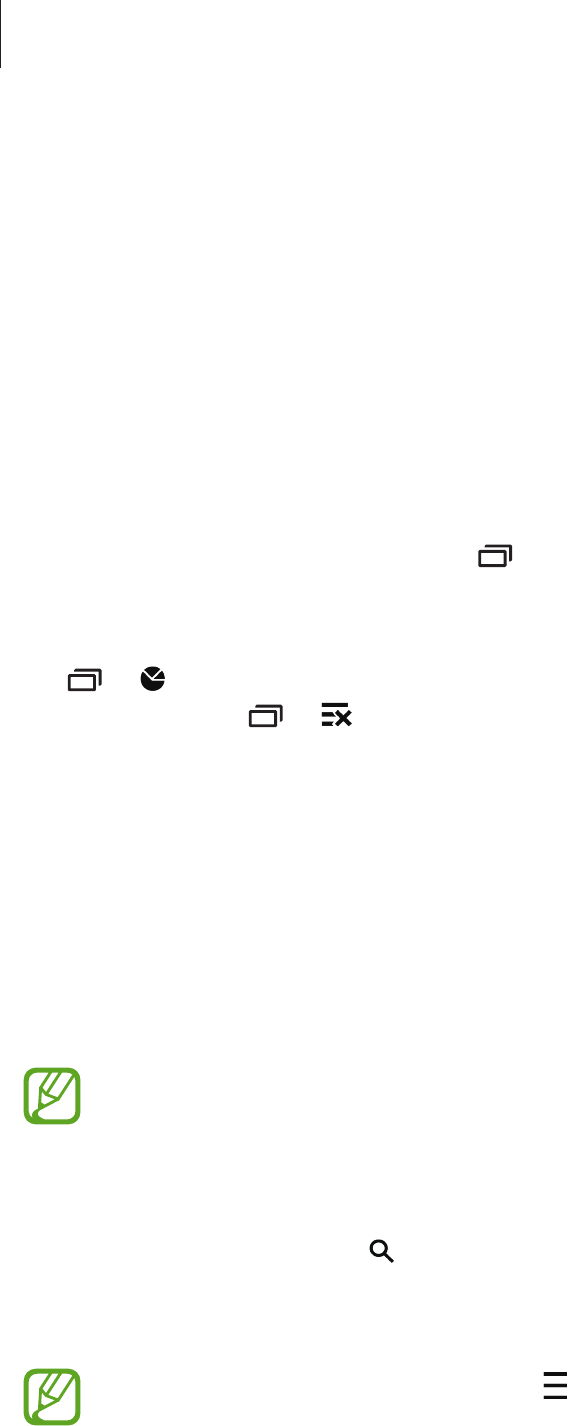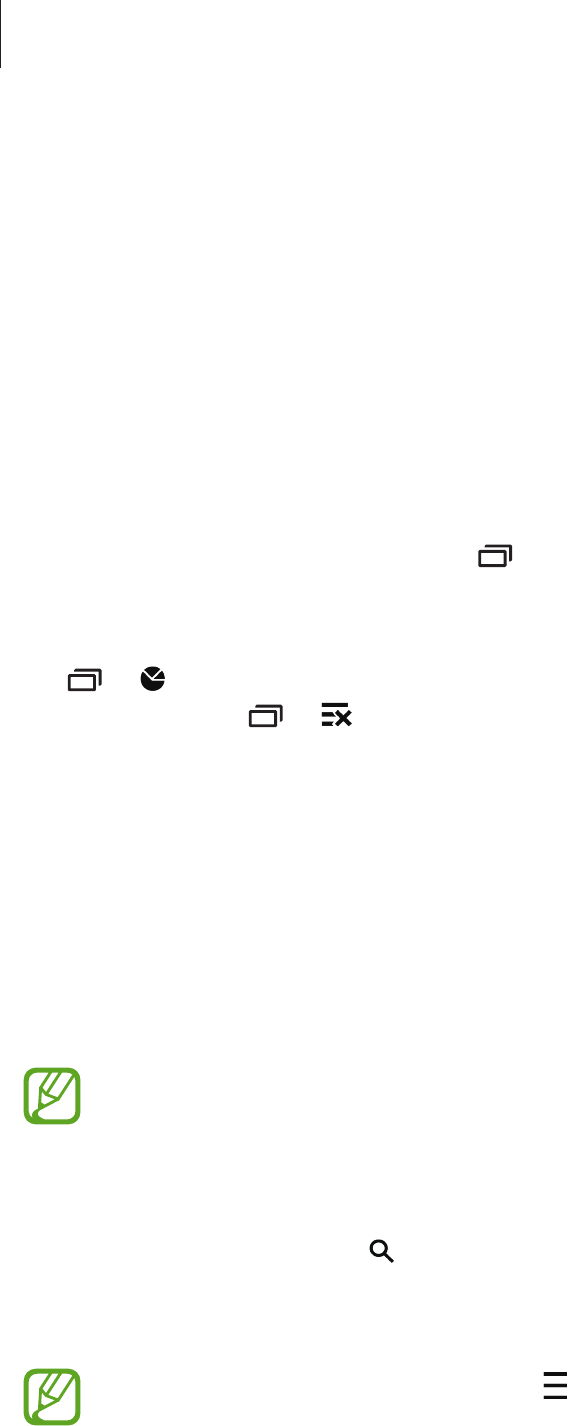
Basics
32
•
Smart stay
: When you activate this feature, the screen stays on as long as you look at it.
•
Power saving
: Refer to Power saving feature for more information.
•
Blocking mode
: Refer to Blocking mode for more information.
•
Flight mode
: Refer to Flight mode for more information.
•
Private mode
: Refer to Private mode for more information.
Opening apps
On the Home screen or the Apps screen, select an app icon to open it.
To open the list of recently-used apps, tap
and select an app icon to open.
Closing an app
Tap
→
, and then tap
End
next to an app to close it. To close all running apps, tap
End
all
. Alternatively, tap
→
.
Installing or uninstalling apps
Samsung GALAXY Apps
Use this app to purchase and download apps.
Tap
GALAXY Apps
on the Apps screen.
This app may not be available depending on the region or service provider.
Installing apps
Browse apps by category or tap to search for a keyword.
Select an app to view information about it. To download free apps, tap
Free
. To purchase and
download apps where charges apply, tap the button that shows the app’s price.
To change the auto update settings, tap
→
Settings
→
Auto update apps
, and
then select an option.