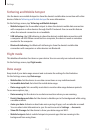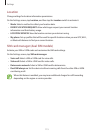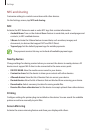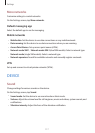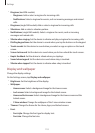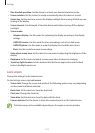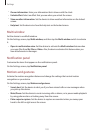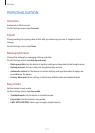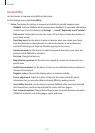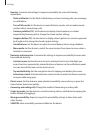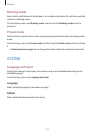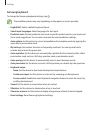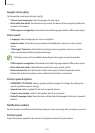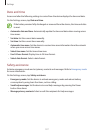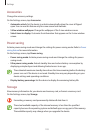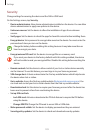Settings
122
Accessibility
Use this feature to improve accessibility to the device.
On the Settings screen, tap
Accessibility
.
•
Vision
: Customise the settings to improve accessibility for visually impaired users.
–
TalkBack
: Activate TalkBack, which provides voice feedback. To view help information
to learn how to use this feature, tap
Settings
→
Launch “Explore by touch” tutorial
.
–
Dark screen
: Set the device to turn the screen off at all times to keep the content on
your screen private.
–
Rapid key input
: Set the device to enter a character when you release your finger
from the character on the keyboard. You can use this feature to enter characters
instead of releasing your finger and double-tapping on the screen.
–
Speak passwords
: Set the device to read the password aloud when you enter the
password while TalkBack is activated.
–
Font size
: Change the font size.
–
Magnification gestures
: Set the device to magnify the screen and to zoom in on a
specific area.
–
Notification reminder
: Set the device to alert you to notifications that you have not
checked at the interval.
–
Negative colours
: Reverse the display colours to improve visibility.
–
Colour adjustment
: Adjust the colour scheme for the screen when the device
determines that you are colour blind or having difficulty reading content.
–
Accessibility shortcut
: Set the device to activate TalkBack when you press and hold
the Power button, and then tap and hold the screen with two fingers.
–
Text-to-speech options
: Change the settings for text-to-speech features used when
TalkBack is activated, such as languages, speed, and more.