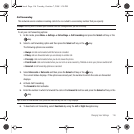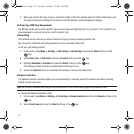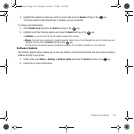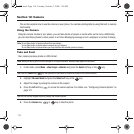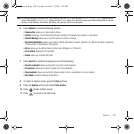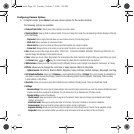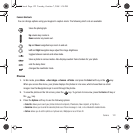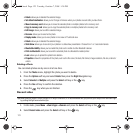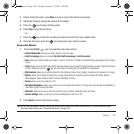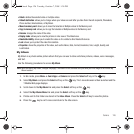Camera 124
3.
Before filming the video, press
Menu
to access camcorder options (see below).
4. Adjust the image by aiming the camera at the subject.
5. Press the key to begin shooting video.
6. Press
Stop
to stop the recording.
– or –
7. Press the key to stop the recording and save the video file to your Videos folder.
8. Once the file saves, press the key to play back your video for review.
Camcorder Options
1. Press the
Left soft
key to access the camcorder options.
• Camera/Camcorder
: allows you to take a picture or record a video.
• Limit for message:
allows you to select
No limit, LImit for message
or
Limit for e-mails
.
•Size
: allows you to set the video size to either: 176x144, 160x120 or 128x96. The selected image size displays on the capture
screen.
•Timer
: allows you to set a time delay before the video starts to record. Select the length of delay you want an dpress the Select
soft key. When you press the
key, the video begins recording after the specified time has elapsed.
• White balance
: allows you to set this option from the following choices: Auto, Daylight, Incandexcent, Fluorescent, or Cloudy.
• Effects
: allows you to change the color tone or apply special effects to the photo. Options include: No Effects, Black &
White,Negative, Sepia, Emboss, Sketch, Antique, Moonlight, and Fog.
• Sound
: allows you to turn audio On or Off.
• Set default destination
: allows you to Remove a current destination location or Change the current location by establishing a
new folder in which to place the videos.
•Shortcuts
: allows you to view a quick list of shortcuts such as Mode, Recording mode, and Timer.
• General settings
: allows you to turn the Zoom and Brightness sound On or Off.
2. Press
Back
to return to the picture viewer.
Tip:
You can use the keypad to quickly change the camera options using the camera shortcut keys. For more information about
Camcorder Shortcut Keys see “Camcorder Shortcuts” on page 125.
t459.book Page 124 Tuesday, October 7, 2008 1:26 PM