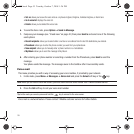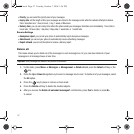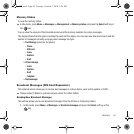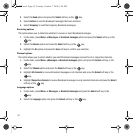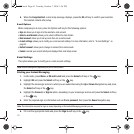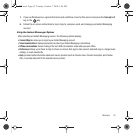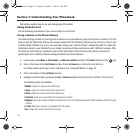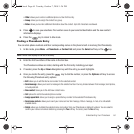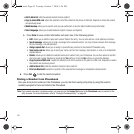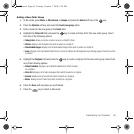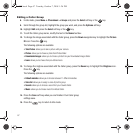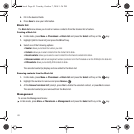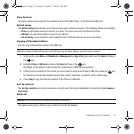63
Section 7: Understanding Your Phonebook
This section explains how to use and manage your Phonebook.
Using Contacts List
Use the following procedures to store a new contact to your Phone.
Storing a Number in the Phone’s Memory
The default storage location for saving phone numbers to your phonebook is your phone’s built-in memory. The first
time you use the Phonebook feature your phone prompt’s with the following “Would you like to store a copy of your
contacts on My.T-Mobile.com so you can view and manage your contacts online?” Responding with Yes copies the
information stored on your SIM card to your phone’s memory and then synchronizes with T-Mobile’s network. After
the initial use of this feature, additional, new contact information stores directly to the phone’s memory and
synchronizes with T-Mobile’s network during predetermined, timed intervals.
1. In Idle mode, press
Menu
➔ Phonebook ➔ Add new contact and press the Select soft key or the key.
2. Enter a first name in the First Name text box. Press the Down key to tab to the next text box.
For further details about how to enter characters, see “Using ABC Mode” on page 36.
3. Enter a last name in the Last Name text box.
4. Highlight a number type by pressing the Up or Down Navigation key, then enter a number in the text box.
The following types are available:
• Mobile
: assigns the number to the Mobile entry.
•Home
: assigns the number entered to the Home entry.
• Office
: assigns the number entered to the Work entry.
•Picture ID
: allows you to add a Picture ID assigned to the contact.
•Ringtone
: allows you to assign a Ringtone by choosing from one of the following locations: Default melodies, Voice list, Sounds,
or Music.
•E-mail
: allows you to enter the e-mail address for the contact.
•Fax
: assigns the number entered to the Fax entry.
t459.book Page 63 Tuesday, October 7, 2008 1:26 PM