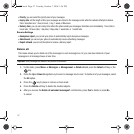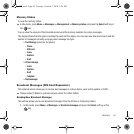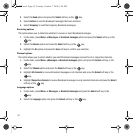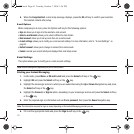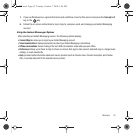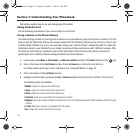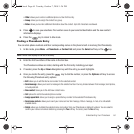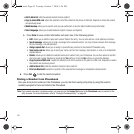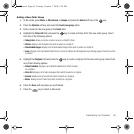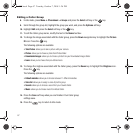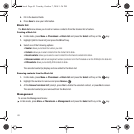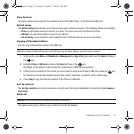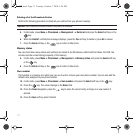Understanding Your Phonebook 64
•Other
: allows you to enter an additional phone number for this entry.
•Group
: allows you to assign this contact to a group.
•Notes
: allows you to enter additional information about the contact. Up to 50 characters are allowed.
5. Press to save you selections.The number saves to your selected destination and the new contact
information displays.
6. Press the key to return to Idle mode.
Finding a Phonebook Entry
You can store phone numbers and their corresponding names in the phone’s built-in memory (the Phonebook).
1. In Idle mode, press
Menu
➔ Phonebook ➔ Contact list and press the Select soft key or the key.
Note:
A Phone icon displays to the left of the entry.
2. Enter the first few letters of the name in the text box.
The Phonebook entries are listed, starting with the first entry matching your input.
3. If needed, press the Up or Down Navigation key until the entry you want highlights.
4. Once you locate the entry, press the key to dial the number, or press the Options soft key to access
the following Phonebook entry options:
•Edit
: allows you to edit the Name and number for the selected contact.
• Send message
: allows you to send a message to the selected number. You may choose between Text message, Send picture,
or Audio postcard.
•New contact
: takes you to the Add new contact menu.
•Call
: places the call to the selected phone number.
• Assign speed dial
: allows you to assign a speed dial key number to the selected Phonebook entry.
• Send name card via
: allows you to send your name card via Text message, Picture message, E-mail, or to a Bluetooth
enabled device.
•Delete
: allows you to delete the selected name and number from your Phonebook or delete all numbers. You are asked to
confirm your name and number deletion by pressing the
Yes
soft key. To cancel, press the
No
soft key.
t459.book Page 64 Tuesday, October 7, 2008 1:26 PM