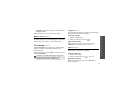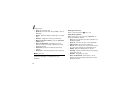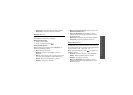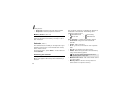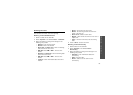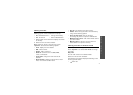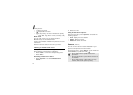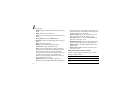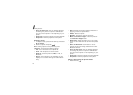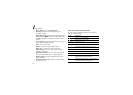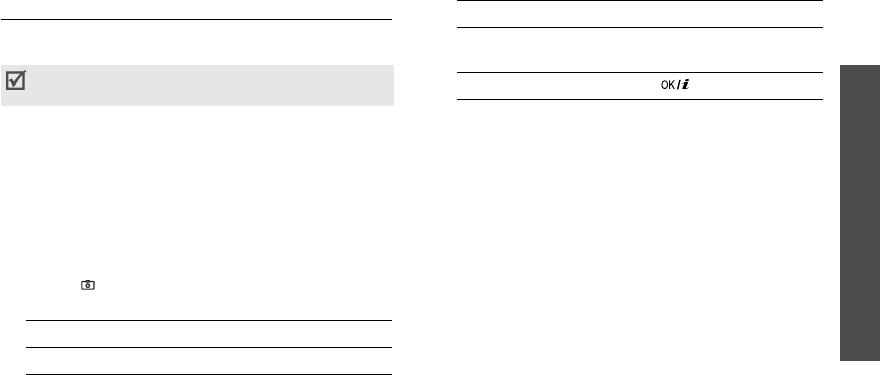
Menu functions
Camera
(Menu 8)
73
Taking a photo
You can take photos in various modes using the
phone. The camera produces JPEG photos.
1. Access the
Camera
menu to turn on the camera.
The image to be captured appears on the display.
2. Adjust the image by aiming the camera lens at the
subject.
• Press the left soft key to access camera
options.
• Use the keypad to change the camera settings
or switch to other modes.
p. 74
3. Press [
]
to take a photo. The photo is saved in
the
Photos
folder.
Using camera options in Capture mode
In Capture mode, press the left soft key to access the
following options:
•
Record video
: switch to Record mode.
p. 77
•
Shooting mode
: take a photo in the following
modes:
Single shot
: take a photo in normal mode.
Multi shot
: take a series of action stills. Select the
number of photos the camera will take.
Mosaic shot
: take several stills and save them in
one frame. Select the number of still images the
camera will take.
•
Effects
: change the colour tone or apply a special
effect to photos to be taken.
When you take a photo in direct sunlight or in bright
conditions, shadows may appear on the photo.
4.
To Press
use photo options <
Options
>.
p. 75
delete the photo <
Delete
> and then
<
Yes
>.
return to Capture mode [ ].
4.
To Press