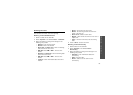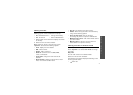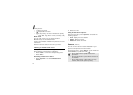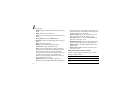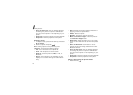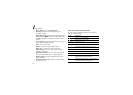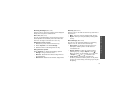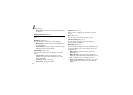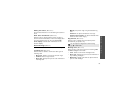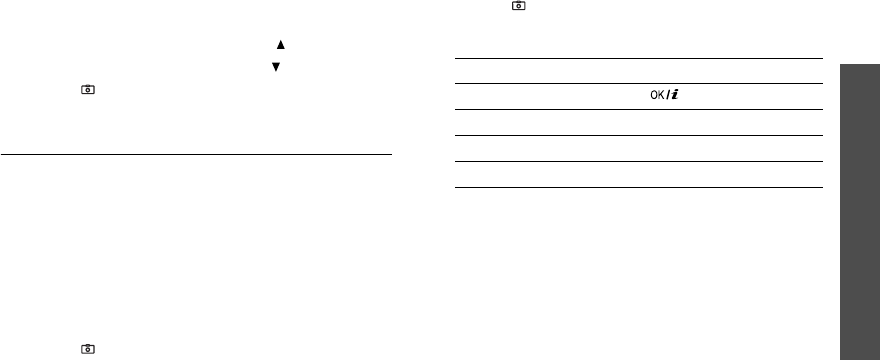
Menu functions
Camera
(Menu 8)
77
2. Adjust the image by aiming the camera lens at the
subject.
3. To flip the image vertically, press [ ].
To show the mirror image, press [ ].
4. Press [
]
to take a photo. The photo is
automatically saved in the
Photos
folder.
Recording a video
You can record a video of what is displayed on the
camera screen and save it.
1. In Capture mode, press [
1
].
2. Aim the camera lens at the subject to adjust the
image.
• Press the left soft key to access camera
options.
• Use the keypad to change the camera settings
or switch to other modes.
p. 78
3. Press [
]
to start recording.
4. Press [
]
or the right soft key to stop recording.
The video is automatically saved in the
Videos
folder.
Using camera options in Record mode
In Record mode, press the left soft key to access the
following options:
•
Take a photo
: switch to Capture mode.
p. 73
•
Effects
: change the colour tone or apply a special
effect to a video.
•
Flash
: determine the flash use.
•
Timer
: set a time delay before the camera starts
recording.
5.
To Press
play back the video clip [ ].
use the video options the left soft key.
p. 79
delete the video clip [
C
] and then <
Yes
>.
return to Record mode the right soft key.