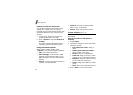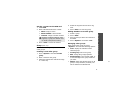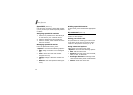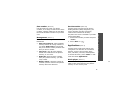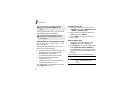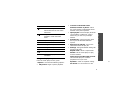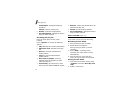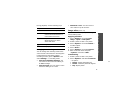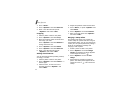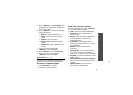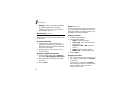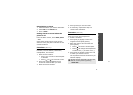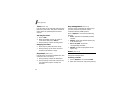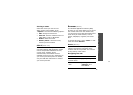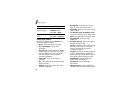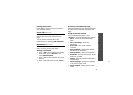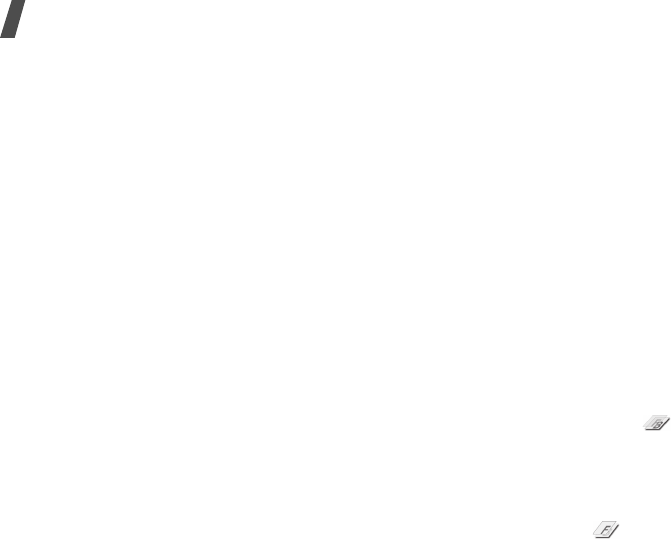
44
Menu functions
3. Press <
Done
>.
4. Press <
Options
> and select
Save as
.
5. Enter a new file name and press
<
Options
> and select
<OK>
.
Cropping
1. Select a photo or take a new photo.
2. Press <
Options
> and select
Crop
.
3. Move the cropping frame to the area of
the image you want.
Press <
Options
> and select
Resize
to
change the frame size.
4. Press <
Options
> and select
Done
.
5. Press <
Options
> and select
Save as
.
6. Enter a new file name and press
<
Options
> and select
<OK>
.
Adding visual features
You can decorate photos by adding a frame,
an image, or a note.
1. Select a photo or take a new photo.
2. Press <
Options
> and select
Insert
→
a
feature type.
3. Select an item, or enter text to be
inserted and press <
Options
> and
select
<OK>
.
4. Adjust the position of the inserted item.
5. Press <
Done
>, or press <
Options
> and
select
Done
.
6. Press <
Options
> and select
Save as
.
7. Enter a new file name and <
Options
>
and select
<OK>
.
Merging a stamp effect
This editing tool allows you to make an
outline stamp of a photo and then merge it
with another photo. You can use this tool to
create your own photo postcard by taking a
photo of a handwritten message and
merging it with a photo.
1. Select a photo or take a new photo.
2. Press <
Options
> and select
Merge
stamp
. The background photo appears
in the image box next to .
3. Press <
Options
> and select
Add
image
.
4. Add a photo by selecting or taking a
photo. The added photo appears in the
image box next to . This will be the
stamp.