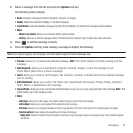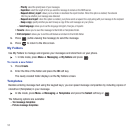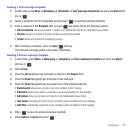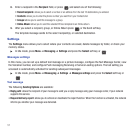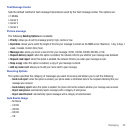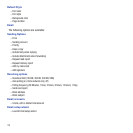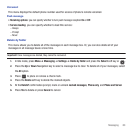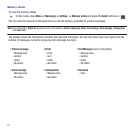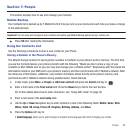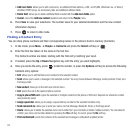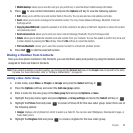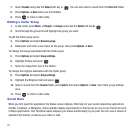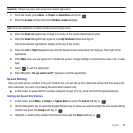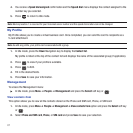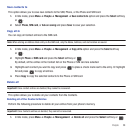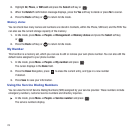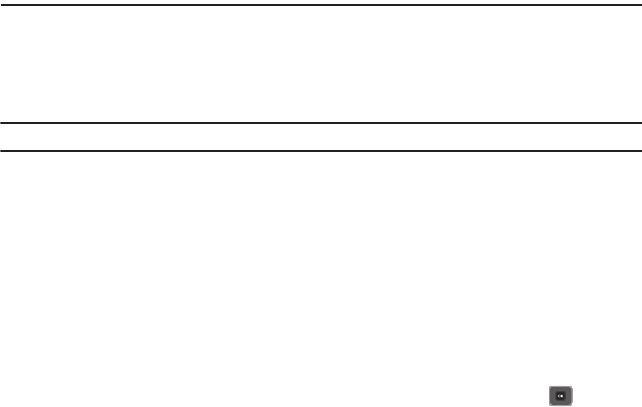
People 62
Section 7: People
This section explains how to use and manage your Contacts.
Mobile Backup
Your Contacts list is backed up by T-Mobile the first time you turn on your phone and each time you make a change
to the address book.
Important!:
You can view and manage all your contacts and update your Mobile Backup options at my.t-mobile.com.
ᮣ
Press
OK
after reading the information.
Using the Contacts List
Use the following procedures to store a new contact to your Phone.
Storing a Number in the Phone’s Memory
The default storage location for saving phone numbers to Contacts is your phone’s built-in memory. The first time
you use the Contacts feature your phone prompt’s with the following “Would you like to store a copy of your
contacts on My.T-Mobile.com so you can view and manage your contacts online?” Responding with Yes copies the
information stored on your SIM card to your phone’s memory and then synchronizes with T-Mobile’s network. After
the initial use of this feature, additional, new contact information stores directly to the phone’s memory and
synchronizes with T-Mobile’s network during predetermined, timed intervals.
1. In Idle mode, press
Menu
➔ People ➔ Add new contact and press the Select soft key or .
2. Enter a first name in the First name field. Press the Down key to tab to the next text box.
For further details about how to enter characters, see “Using ABC mode” on page 36.
3. Enter a last name in the Last name field.
4. Use the
Up
or
Down
Navigation key to enter numbers or text in the following fields:
Mobile
,
Home
,
Work
,
Others
,
Email
,
IM
,
Group
,
Picture ID
,
Ringtone
,
Birthday
,
Address
, and
Notes
.
5. Press the
Options
soft key to:
• Select language
: allows you to select Français or Español as the language with which to display your contact.