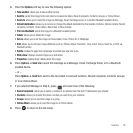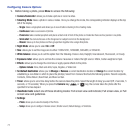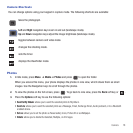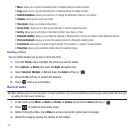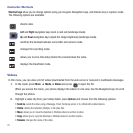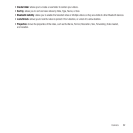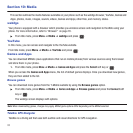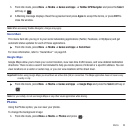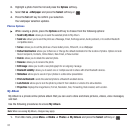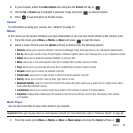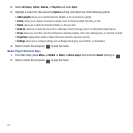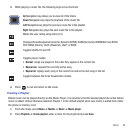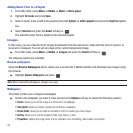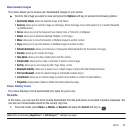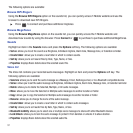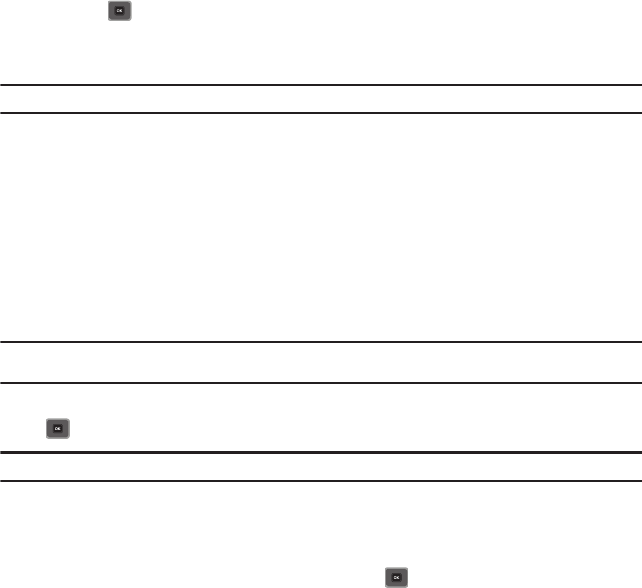
Media 84
1.
From Idle mode, press
Menu
➔ Media ➔
Games and Apps
➔
TeleNav
GPS Navigator
and press the
Select
soft key or .
2. A Warning message displays. Read the agreement and press
Agree
to accept the terms, or press
EXIT
to
close the window.
Note:
When accessing TeleNav Navigator, charges may apply.
Social Buzz
This menu item lets you log in to your social networking applications (Twitter, Facebook, or MySpace) and get
automatic status updates for each of these applications.
ᮣ
From Idle mode, press
Menu
➔ Media ➔
Games and Apps
➔
Social Buzz
.
For more information, refer to “Social Buzz” on page 65.
Google Maps
Google Maps allow you to track your current location, view real-time traffic issues, and view detailed destination
directions. There is also a search tool included to help you locate places of interest or a specific address. You can
view locations on a vector or aerial map, or you can view locations at the street level.
Important!:
Before using Google Maps you must have an active data (3G) or connection. The Maps application does not cover every
country or city.
ᮣ
From Idle mode, press
Menu
➔ Media ➔
Games and Apps
➔
Google Maps
and press the
Select
soft key or
.
Note:
For your safety, do not use Google Maps or any other visual application while driving.
Photos
Using the Photos option, you can view your photos.
To change the background image:
1. From Idle mode, press Menu ➔ Media ➔ Photos and press .