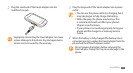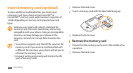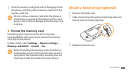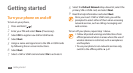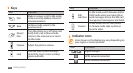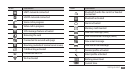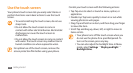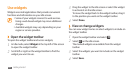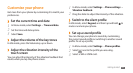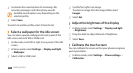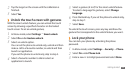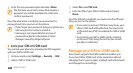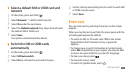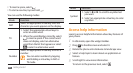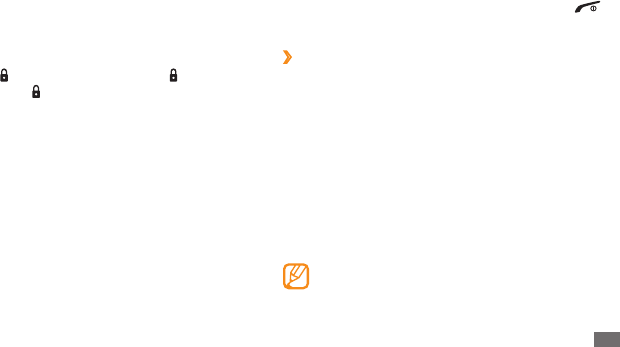
Getting started
19
Select a menu or application.
3
Press the Back key to move up one level; Press [
4
] to
close the menu or application and return to Idle mode.
›
Organise applications in Menu mode
You can reorganise the applications in Menu mode by
changing their order or grouping them into categories to
suit your preferences and needs.
In Idle mode, select
1
Menu to access Menu mode.
Select
2
Edit at the top left of the screen.
Drag an application icon to the location you want.
3
You can move an application icon to another main
menu screen.
Select
4
Done.
Select Reset to initialise the main menu screens.
Lock or unlock the touch screen
and keys
You can lock the touch screen and keys to prevent any
unwanted phone operations.
To lock, press [
]. To unlock, press and hold [ ].
Alternatively, press [
] and tap and hold the lock icon.
You can also set the phone to automatically lock the touch
screen and keys when you do not use the phone for a
specied period. In Menu mode, select Settings
→
Touch
panel
→
On under Auto-lock.
Access menus
To access your phone’s menus,
In Idle mode, select
1
Menu to access Menu mode.
Scroll left or right to a main menu screen.
2