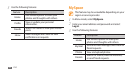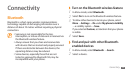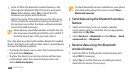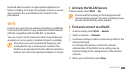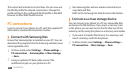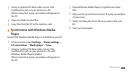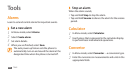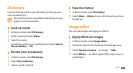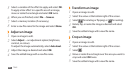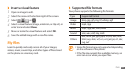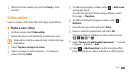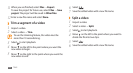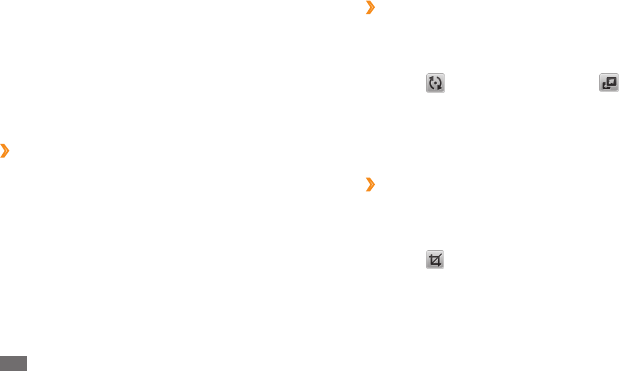
Tools
66
Transform an image
›
Open an image to edit.
1
Select the arrow at the bottom right of the screen.
2
Select
3
(for rotating or ipping) or (for resizing).
Rotate, ip, or resize the image as desired and select
4
OK.
Save the edited image with a new le name.
5
Crop an image
›
Open an image to edit.
1
Select the arrow at the bottom right of the screen.
2
Select
3
.
Move or resize the rectangle over the area you want to
4
crop and select OK twice.
Save the edited image with a new le name.
5
Select a variation of the eect to apply and select
5
OK.
To apply a blur eect to a specic area of an image,
move or resize the rectangle and select OK twice.
When you are nished, select
6
File
→
Save as.
Select a memory location (if necessary).
7
Enter a new le name for the image and select
8
Done.
Adjust an image
›
Open an image to edit.
1
Select
2
Adjust
→
an adjustment option (brightness,
contrast, or colour).
To adjust the image automatically, select Auto level.
Adjust the image as desired and select
3
OK.
Save the edited image with a new le name.
4