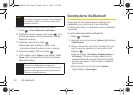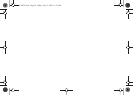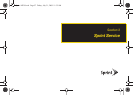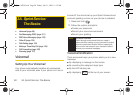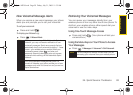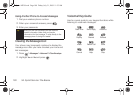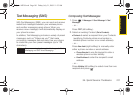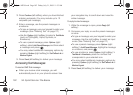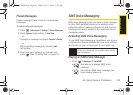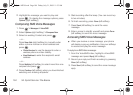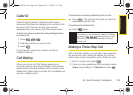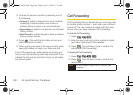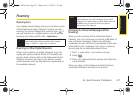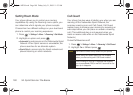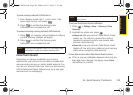102 3A. Sprint Service: The Basics
3.
Press Continue (left softkey) when you have finished
entering recipients. (You may include up to 10
recipients per message.)
4. Enter a message, use the preset messages or
emoticons.
Ⅲ To type a message, use your keypad to enter your
message. (See “Entering Text” on page 27.)
Ⅲ Use the Options (right softkey) to select a Text Mode
(such as T9(English), Alpha, Symbols, or
Emoticons).
Ⅲ To use a preset message, press Options (right
softkey), select
Add Preset Message, and then select
a message and press .
Ⅲ You may select additional messaging options by
pressing
Options [right softkey] to Set Callback # or
Mark as Urgent.
5. Press Send (left softkey) to deliver your message.
Accessing Text Messages
To read an SMS Text message:
ᮣ When you receive a text message, you will
automatically see it on your phone’s screen. Use
your navigation key to scroll down and view the
entire message.
To reply to a text message:
1. While the message is open, press Reply (left
softkey).
2. Compose your reply or use the preset messages
or icons.
Ⅲ To type a message, use your keypad to enter your
message. Use the right softkey to select an input
mode. (See “Entering Text” on page 27.)
Ⅲ To use a preset message, press Options (right
softkey)
> Add Preset Message, highlight a message
or emoticon, and press .
Ⅲ To use emoticons, press Options (right softkey) >
Text Mode > Emoticons, press the number that
corresponds to your selected icon.
Ⅲ You may select additional messaging options by
pressing
Options [right softkey] to Set Callback # or
Mark as Urgent.
3. Press Send (left softkey) to deliver your message.
Sprint M330.book Page 102 Friday, July 31, 2009 11:35 AM