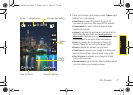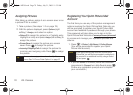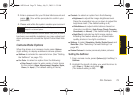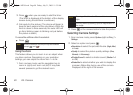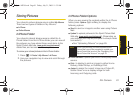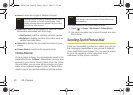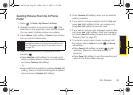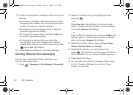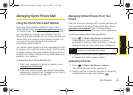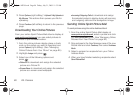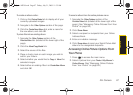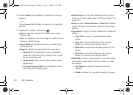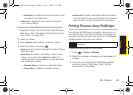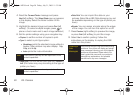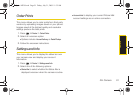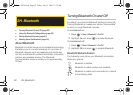2G. Camera 85
Camera
Managing Sprint Picture Mail
Using the Sprint Picture Mail Website
Once you have uploaded pictures to your online
Picture Mail account at
www.sprint.com/picturemail (see
“In Phone Folder Options” on page 81), you can use
your computer to manage your pictures. From the
Sprint Picture Mail website, you can share pictures, edit
album titles, add captions, and organize images. You
can even send your pictures to be printed at
participating retail locations.
You will also have access to picture management tools
to improve and customize your pictures. You’ll be able
to lighten, darken, crop, add antique effects, add comic
bubbles and cartoon effects, and use other features to
transform your pictures.
To access the Sprint Picture Mail Web site:
1. From your computer’s Internet connection, go to
www.sprint.com/picturemail.
2. Enter your phone number and Sprint Picture Mail
password to register. (See “Registering Your Sprint
Picture Mail Account” on page 78.)
Managing Online Pictures From Your
Phone
Use your phone to manage, edit, or share pictures you
have uploaded to the Sprint Picture Mail Web site at
www.sprint.com/picturemail. (See “In Phone Folder
Options” on page 81 for information about uploading.)
To view your online pictures from your phone:
1. Press > Photos > My Albums > Online Albums.
(Depending on your settings you may be
prompted to accept a data connection.) (The My
Uploads folder and your albums are displayed.)
2. Highlight a picture and press Options (right softkey)
to display your online picture options.
Uploading Pictures
1. Press > Photos > My Albums > In Phone.
(Thumbnail pictures will be displayed.)
2. Select a picture or pictures you wish to upload by
highlighting the image and pressing .
Tip
To expand a selected picture from thumbnail to
full-screen, press Expand (left softkey).
Sprint M330.book Page 85 Friday, July 31, 2009 11:35 AM