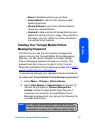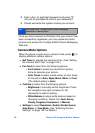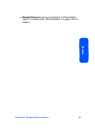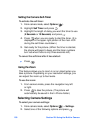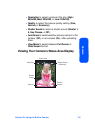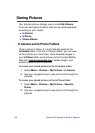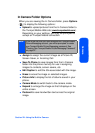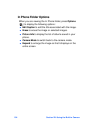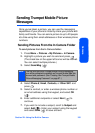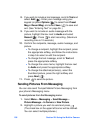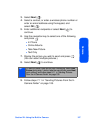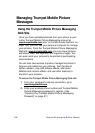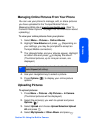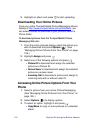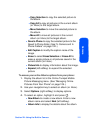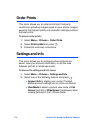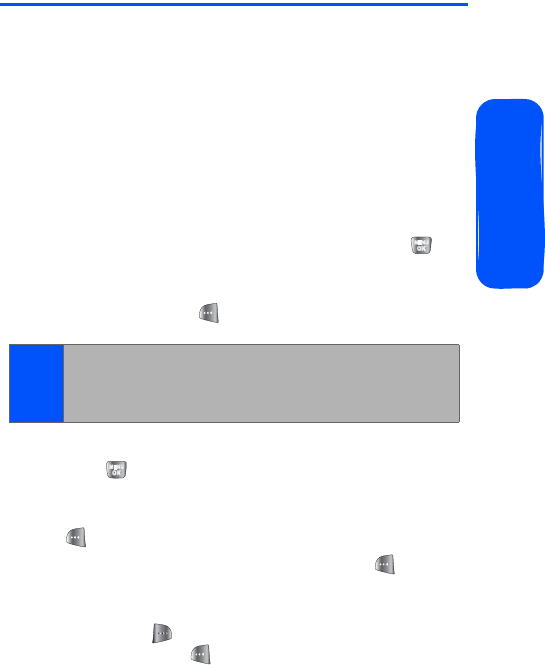
Section 2H: Using the Built-in Camera 105
Camera
Sending Trumpet Mobile Picture
Messages
Once you’ve taken a picture, you can use the messaging
capabilities of your phone to instantly share your picture with
family and friends. You can send a picture to up to 20 people
at a time using their email addresses or their wireless phone
numbers.
Sending Pictures From the In Camera Folder
To send pictures from the In Camera folder:
1. Press
Menu > Pictures > My Pictures > In Camera.
2. Highlight a picture you wish to send and press
.
(The check box on the upper left corner will be marked.
You can select multiple pictures.)
3. Select Send Msg ().
4. Select Phone #, Email, Contacts, or Other SVC. and
press .
5. Select a contact, or enter a wireless phone number or
an email address using the keypad, and select OK
().
6. Enter additional recipients or select Next ( ) to
continue.
7. If you wish to include a subject, scroll to Subject and
select Add (). Enter your subject using the keypad
and select Save ( ) to save and exit.
Note:
The first time you send Trumpet Mobile Picture Messaging,
you will be prompted to establish an Trumpet Mobile Web site
account and password. (See “Creating Your Trumpet Mobile
Picture Messaging Password” on page 97..)