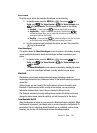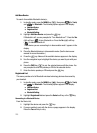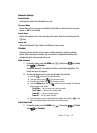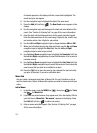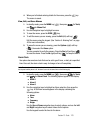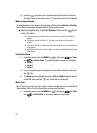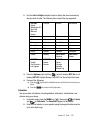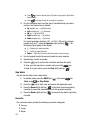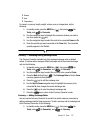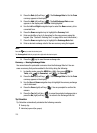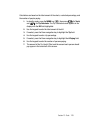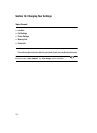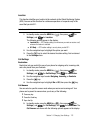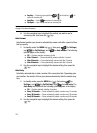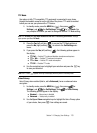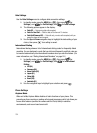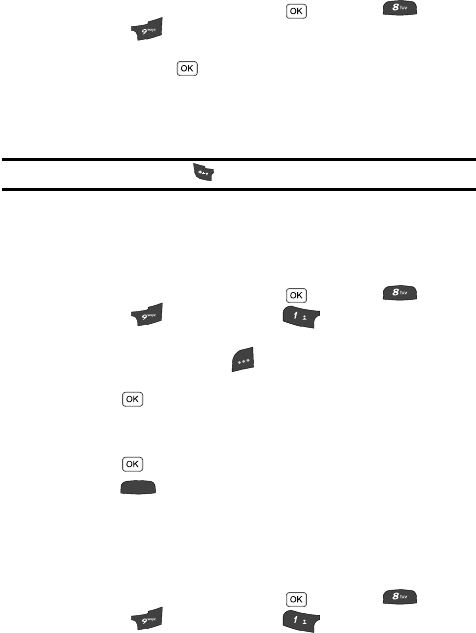
Section 13: Tools 127
• Volume
• Area
• Temperature
To convert a currency, length, weight, volume, area, or temperature, do the
following:
1. In standby mode, press the MENU key ( ), then press (for
Tools), and for Converter.
2. Use the navigation keys to highlight the conversion feature you wish to
use, then press the key.
3. Use the navigation keys to select the units to be converted From and To.
4. Enter the quantity you want converted in the From field. The converted
quantity appears in the To field.
Note: To include a decimal point, press the key.
Currency — Reviewing/Editing Exchange Rates
The Currency Converter includes long-term average exchange rates as default
values. To review and/or change a default exchange rate to the current exchange
rate, do the following:
1. In standby mode, press the MENU key ( ), then press (for
Tools), and (for Converter), and for Currency.
2. Use the navigation keys to select the currency to be converted From.
3. Press the Rate (left) soft key ( ). The Exchange Rate list for the From
currency appears in the display.
4. Press the key to edit the exchange rate.
5. Use the Up and Down navigation keys to highlight the currency to be
converted To, then change the current exchange rate.
6. Press the key to save the changed exchange rate.
7. Press the key to return to the Currency Converter screen.
Currency — Adding Exchange Rates
You can use the Currency Converter to convert from and to obscure currencies by
adding exchange rates for these currencies. To add a currency and its exchange rate
to the Currency Converter, do the following:
1. In standby mode, press the MENU key ( ), then press (for
Tools), and (for Converter), and for Currency.
@
)
)
CLR
@
)
)