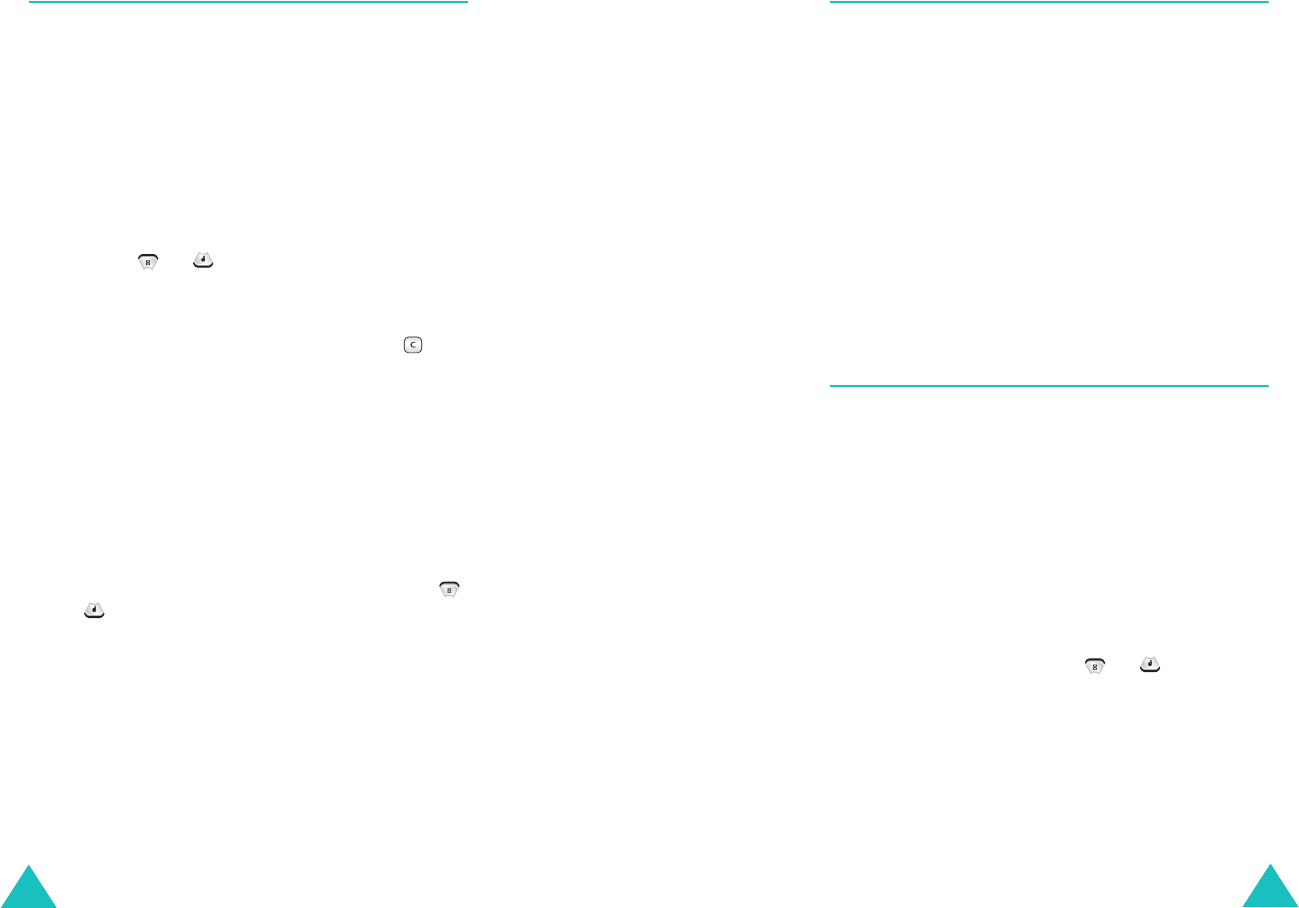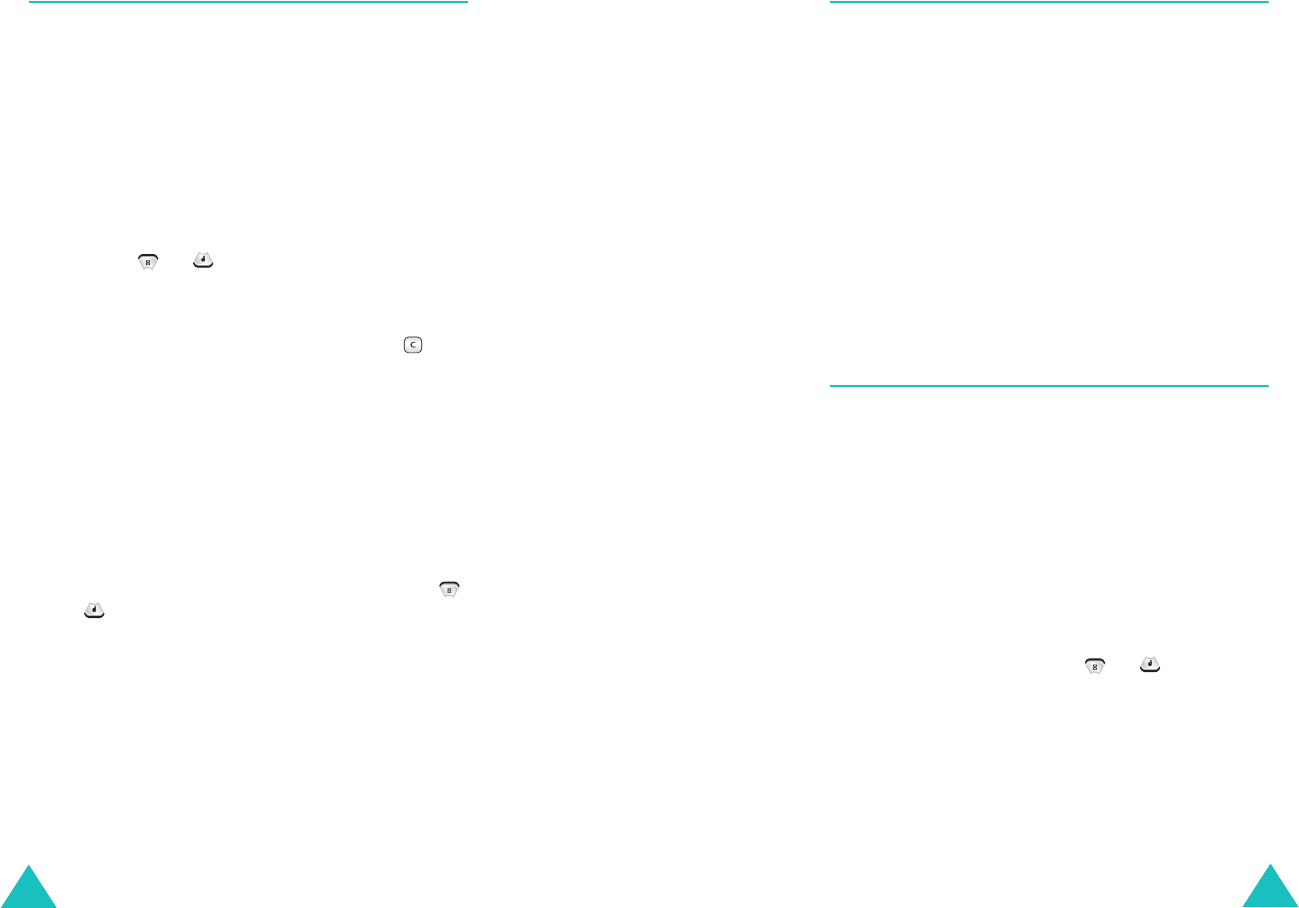
Messages
60
Templates
(Menu 2-5)
Using this menu, you can preset up to
eleven(including Empty message that you can
make) messages that you use most frequently
and send a new message using one of them.
When you access this menu, the preset message
list displays.
To preset a message:
1. Scroll to a message or an empty entry by
pressing or .
2. Press the
Edit
soft key.
3. If necessary, clear the text by pressing and
enter your message.
For further details about how to enter
characters, see page 34.
4. When you are finished, press the
Save
soft
key.
To send a new message using a message
template:
1. Scroll to the message you want by pressing
or .
2. Press the
Select
soft key to send the message.
3. Follow step 3 on page 54.
Messages
61
Erase Messages
(Menu 2-6)
Using this menu, you can erase the messages in
each message box; Voice Mail box, Inbox, Outbox,
and Drafts box. For the Inbox, you can erase only
the messages you have read or all of the
messages. For the Outbox, you can erase only the
message the phone sent or couldn’t send, or all
misusages.
You can also erase all of the messages at one time
by selecting
All Messages
.
When a confirmation message appears, press the
Yes
soft key.
Settings
(Menu 2-7)
In this menu, you can preset several options for
using the messaging features.
Auto Scroll
(Menu 2-7-1)
If an incoming message is too long for the display,
the phone displays it by scrolling the screen
automatically. You can set how often the phone
scrolls the message to the next screen.
If you select
Off
, you need to scroll to the next
screen manually by pressing or .