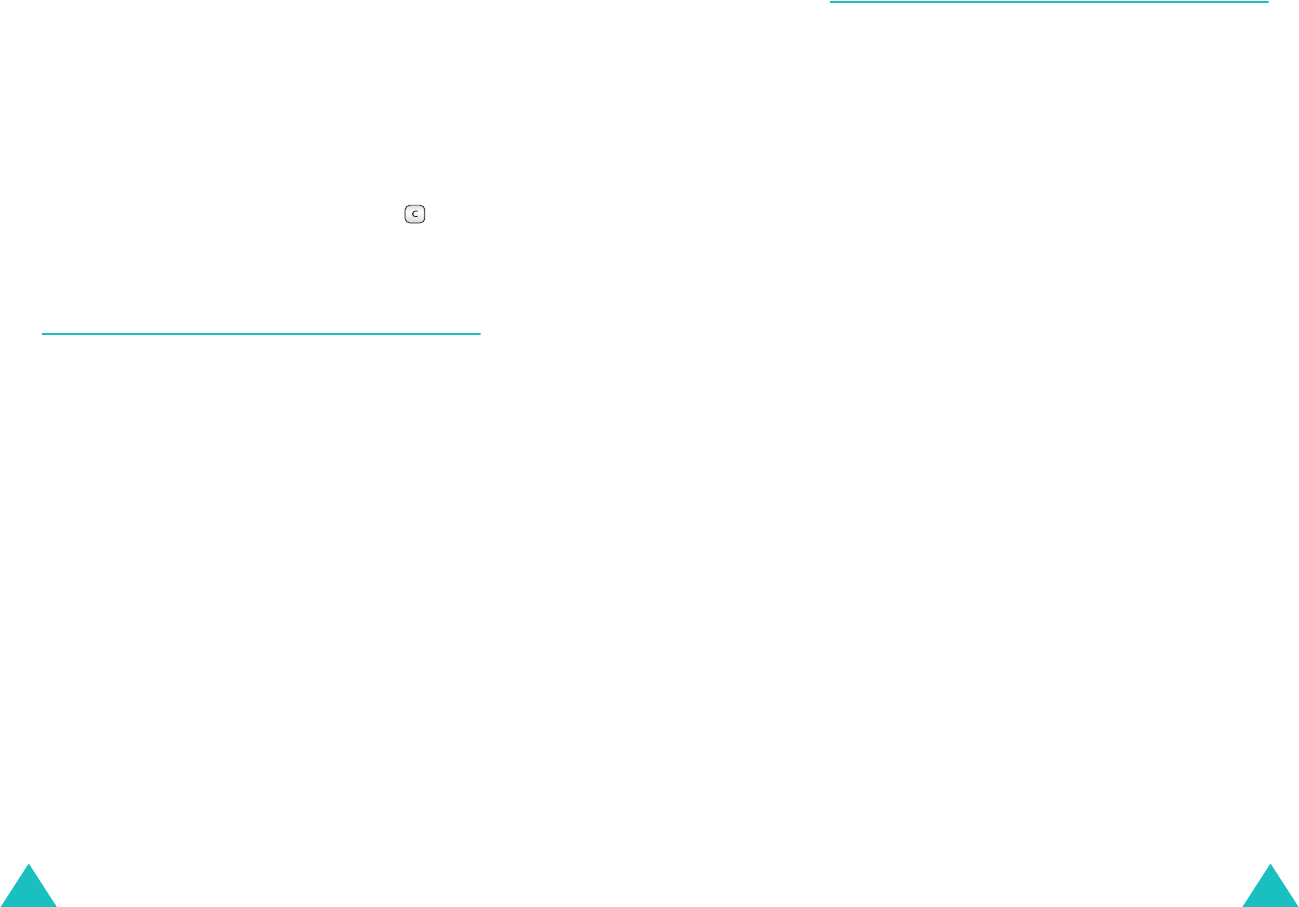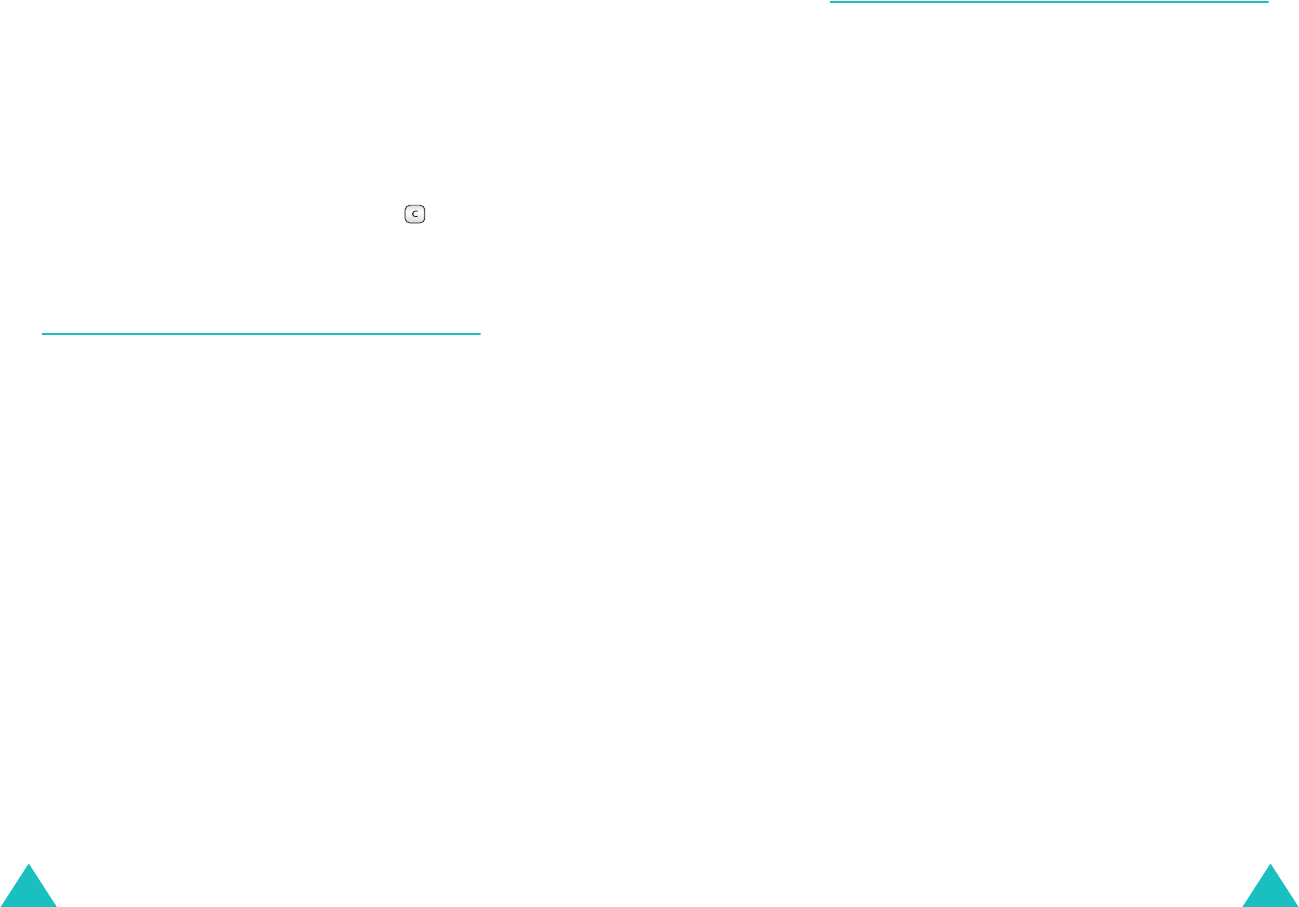
Organiser
86
2. Enter the operation for your calculation on the
second line by pressing the Navigation keys,
according to the graphic on the display.
3. Enter the second number.
4. Repeat steps 2 and 3 as many times, if
necessary.
5. To view the result, press the
Result
soft key.
6. To perform another calculation, press to
reset the calculator and repeat from step 1.
World Time
(Menu 6-6)
This menu allows you to check the current times
for 35 major cities around the world or set DST
(Daylight Savings Time).
To check the world time and set your time zone:
1. Select the city corresponding to your time zone
by pressing the Navigation keys one or more
times.
The local time and date display.
2. Press the
Save
soft key to set the time as the
default time zone.
To turn on or off the DST setting:
1. After selecting the time zone to which you
want to apply the DST, press the
DST
soft key.
2. Press the
On
soft key.
To cancel the DST setting, press the
Off
soft
key.
Organiser
87
Countdown
(Menu 6-7)
This menu helps you know how much time it takes
for you to do something, or how many months,
days, hours and minutes until a specific day
arrives. You can create up to 9 counters.
Creating a New Counter
1. Enter the contents for your counter and press
the
Next
soft key.
For details about entering text, see page 34.
2. Enter the time and date you want to count
down from.
Notes
:
• Your phone uses 24-hour format.
• You can move through the input fields using the
Navigation keys.
• Enter a year between 1980 and 2099.
3. Press the
Save
soft key to store the counter.
Viewing a Counter
The list of the counters displays when you access
the
Count Down
menu option (
Menu 6-7
).
While viewing the counter list:
• Press the
Options
soft key to use the following
options:
Add New
: allows you to add a new counter.
Erase
: allows you to erase the selected counter.
Erase All
: allows you to erase all of the
counters.