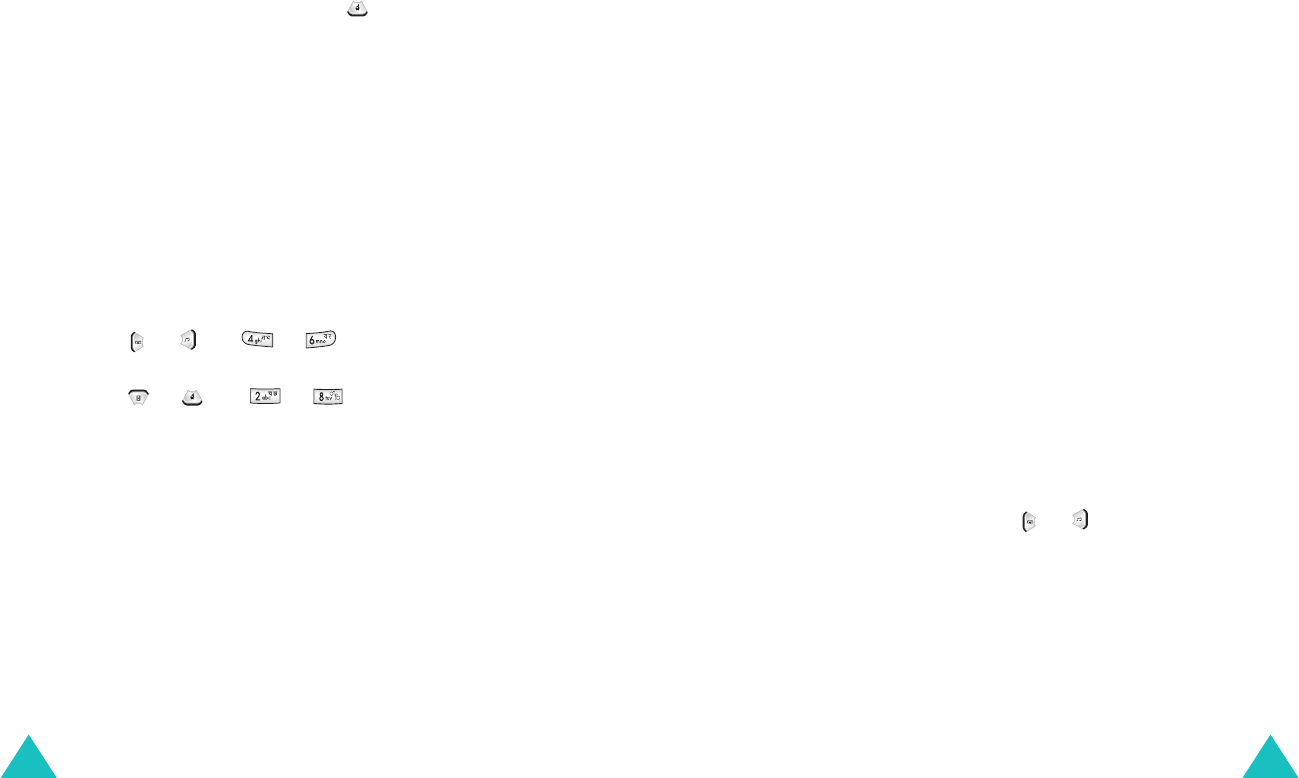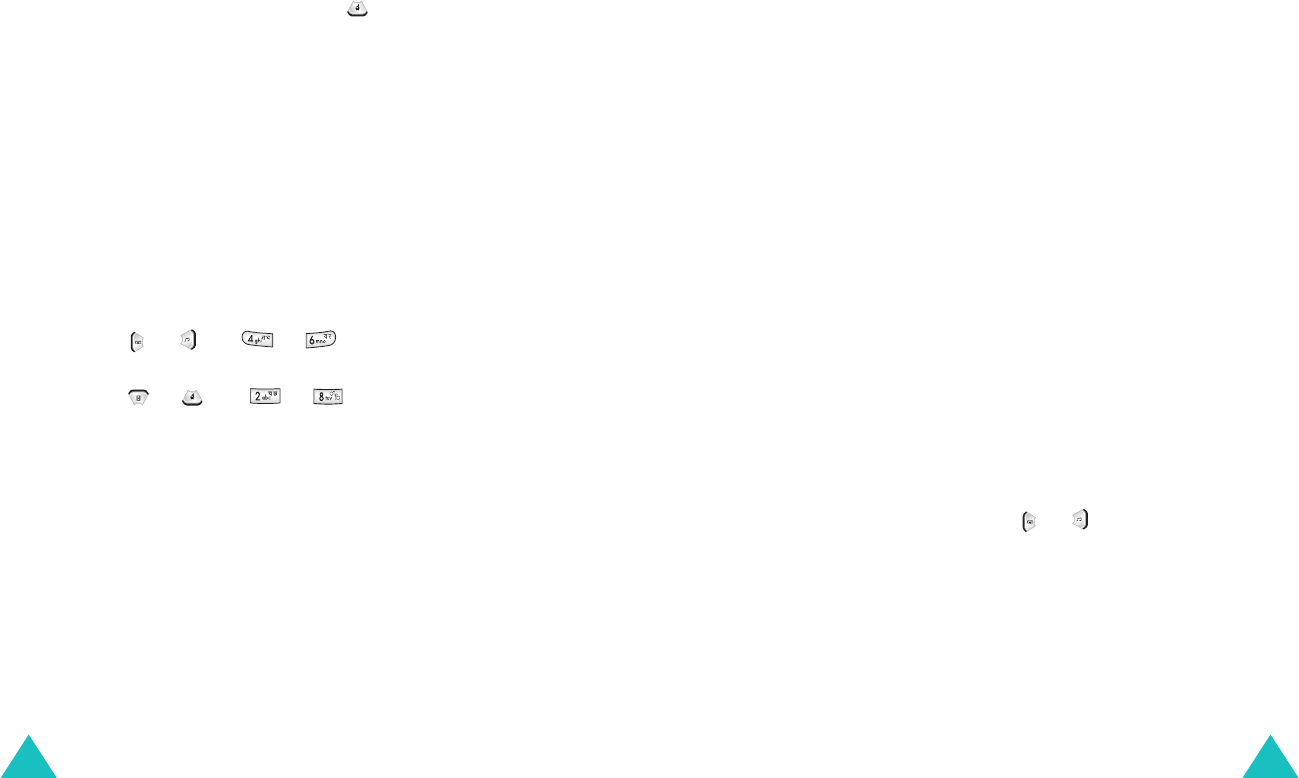
Organiser
80
Erase
Passed
: allows you to erase the passed
events.
Erase All
: allows you to erase all of the events.
• To view details, press the Navigation keys to
scroll to an event and press the
View
soft key.
The event displays along with its start time and
date. To view the end time, press .
While viewing the event, press the
Edit
soft key
to edit it. Press the
Erase
soft key to erase it.
All
(Menu 6-1-2)
This menu allows you to view the current month,
as well as past or future months, in calendar
format. On the calendar, the current day is
highlighted.
Scrolling Through the Calendar
• You can move to the left or right by one day by
pressing or and or .
• You can move up or down by one week by
pressing or and or .
On the calendar, press the
View
soft key to view
the scheduled events of the selected day.
Press the
Options
soft key to use the following
options:
Add New
: allows you to add a new event for the
selected day.
Erase All
: allows you to erase all of the events.
List View
: allows you to view all of the events.
Organiser
81
Creating a New Schedule
You can store up to 70 events total in the
scheduler, with up to 9 events for one day.
1. Select a day on the calendar, referring to
“Scrolling Through the Calendar” above.
When you are storing a event for the first
time, skip to step 3.
2. Press the
Options
soft key and select
Add
New
option.
3. Enter your event contents and press the
Next
soft key.
For more information about entering letters,
see page 34.
4. Enter the start time and date and press the
Next
soft key.
Notes
:
• Your phone uses 24-hour format.
• You can move through the input fields using
the Navigation keys.
5. Enter the end time and date and press the
Next
soft key.
6. Select when an alarm will inform you of the
event by pressing or .
Selecting
No alarm
means that the phone
doesn’t ring the alarm.
7. Press the
Save
soft key to store your event.