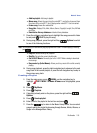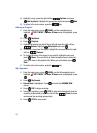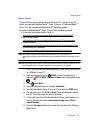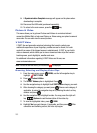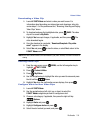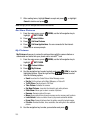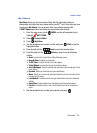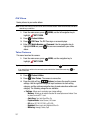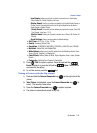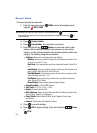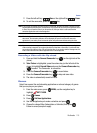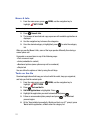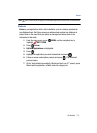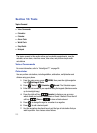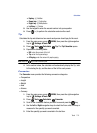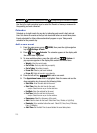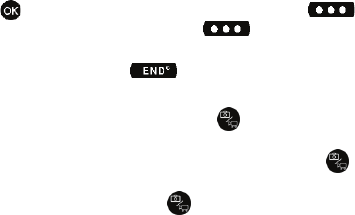
Multimedia 108
Picture & Video
- Icon Display: Allows you to hide or view the camera icons in the display.
Select Display All, Partial, Guideline, No Icons.
- Shutter Sound: Use the up or down navigation key to select Ready Sound or
Shutter Sound. Once selected use the left or right navigation key to select a
Ready Sound or Shutter Sound.
-Ready Sound: The sound you hear before you capture the image. Select Off,
Say Cheese!, Look here, 1,2,3,!
-Shutter Sound: Allows you to select a shutter sound. Select Off, Shutter, OK,
Melody.
- Reset Settings: Return camera options to default settings.
• Self Timer: Off, 2 Sec., 5 Sec., 10 Sec.
• Quality: Economy, Normal, Fine
• Resolution: (1280X960), (640X480), (320X240), (160X120) and (128x96)
• Multishot: Series Shot, and Divided Shot.
• White Balance: allows you to set this option from the following choices: Auto,
Sunny, Cloudy, Tungsten, or Fluorescent.
• Color Effects: Normal, Black & White, Sepia, Negative, Green, Aqua, Solarize,
Sketch
• Camcorder: Switches from Camera to Camcorder
5. Press TAKE to capture a picture. Press the right soft key
Erase to delete it or press the left soft key Save. The picture is
now saved to the gallery.
6. To exit the camera, press the key.
Taking a Picture with the flip closed
1.
Press and hold the Camera/Camcorder key ( ) (on the right side of the
phone).
2. Take Picture is highlighted, press the Camera/Camcorder key ( ) to
select. The camera is now active.
3. Press the Camera/Camcorder key ( ) to capture a picture.
4. The picture is automatically saved to My Pics.