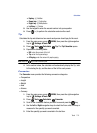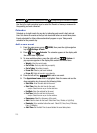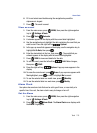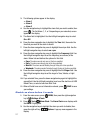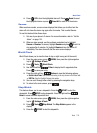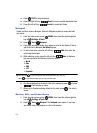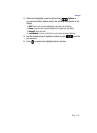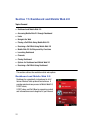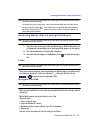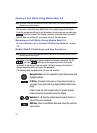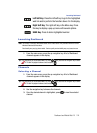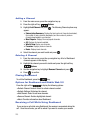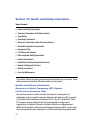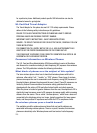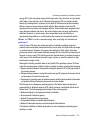Dashboard and Mobile Web 2.0 122
Accessing Mobile Web 2.0 through Dashboard
Note: This feature is currently unavailable outside of the United States. Only available within the Verizon
Wireless Enhanced Services Area.
Functionality may vary by phone model. Service quality and availability may vary based on area.
Any time the service indicator icon is visible, you are connected to the Internet and billed
accordingly. Rates and prices vary according to your service contract. For further information on
billing contact Verizon Wireless.
Accessing Mobile Web 2.0 through Dashboard
Note: This feature is currently unavailable outside of the United States. Only available within the Verizon
Wireless Enhanced Services Area.
1. From the main screen, press the navigation key up. Mobile Web and a list
of categories (representing one or more web sites) appears in the display.
2. Use the navigation key to browse the categories.
3. Once the desired category is highlighted, press to enter the category
list.
Links
Note: This feature is currently unavailable outside of the United States. Only available within the Verizon
Wireless Enhanced Services Area.
Links serve several purposes, such as jumping to a different page, to a different site,
or initiating a phone call. Links are underlined (__). Normally, the left soft key
or is used to select a highlighted link.
Navigate the Web
Note: This feature is currently unavailable outside of the United States. Only available within the Verizon
Wireless Enhanced Services Area.
When you use Dashboard, some of the keys operate differently than during a normal
phone call.
Mobile Web presents on-screen items in any of the
following ways:
• Text or numeric input
• Links (embedded in content)
• Numbered options (some options may not be numbered)
• Simple text
You can act on the options or links by using the soft keys.