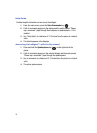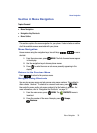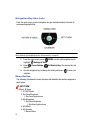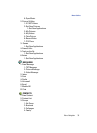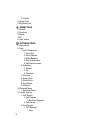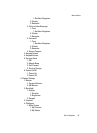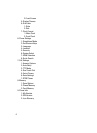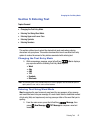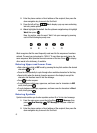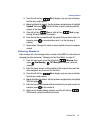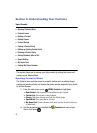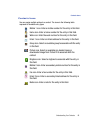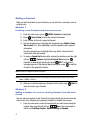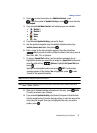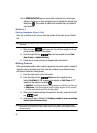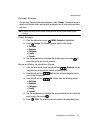43
2.
Enter the phone number or Email address of the recipient, then press the
down navigation key to move to the Text field.
3. Press the left soft key Abc to display a pop-up menu containing
text entry mode options.
4. Abc is highlighted by default. Use the up/down navigation keys to highlight
Word, then press .
Now, for practice, enter the word “Hello” into your message by pressing
each of the following keys only once:
Word recognizes that the most frequently used word for the sequence of numbers
entered. The word you just entered is “HELLO.” If more than one word shares the
same sequence, Word provides the most common of the two. Press to display
other words in the dictionary, if available.
Entering Upper and Lower Case
• Enter characters while in ABC mode by pressing the key that contains the desired
characters for “G”.
• Press the key repeatedly to cycle through other available characters for that key.
• Pause briefly when the desired character appears in the display to accept the
character and therefore insert it into the message.
• Press to enter a space.
• To cycle between initial caps, uppercase, and lower case for characters in ABC
mode, briefly press .
• To cycle between intial caps, uppercase, and lower case for characters in Word
mode, briefly press .
Entering Symbols
Symbol mode enables you to enter symbols such as @ or % into a text message.
1. From the main screen, press the left soft key Message, then
press New Message, TXT Message to compose a new text
message.
2. Enter the phone number or Email address of the recipient, then press the
down navigation key to move to the Text field.
HELLO