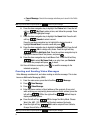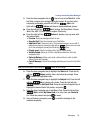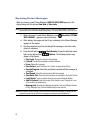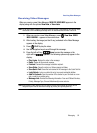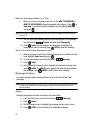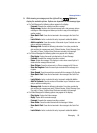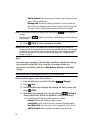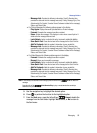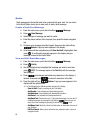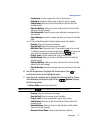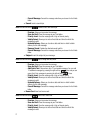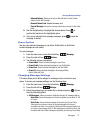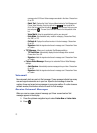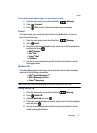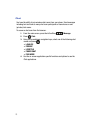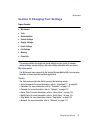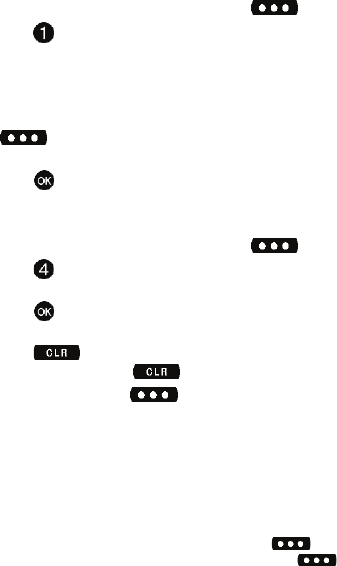
69
Drafts
Draft messages are those that have been composed but never sent. You can return
to the Drafts folder at any time to view, edit, or send a draft message.
Create a Draft Text Message
1.
From the main screen, press the left soft key Message.
2. Press New Message.
3. Select the type of message you want to create.
4. Enter the phone number of the recipient, then press the down navigation
key.
5. Compose your message using the keypad, then press the right soft key
Options. A pop-up menu appears in the display.
6. Scroll down with the navigation key until Save As Draft is highlighted, then
press . A confirmation message appears in the display and your
message is saved to the Drafts folder.
View and Edit Draft Messages
1.
From the main screen, press the left soft key Message.
2. Press Drafts.
3. Use the navigation key to highlight the message you wish to view, then
press EDIT. The message opens in the Text field with the message
text displayed.
4. Press to backspace and delete any characters in the display, if
desired. Press and hold to erase all characters in the field.
5. Press the right soft key Options. A pop-up menu appears in the
display with the options listed.
• For Text Messages the following options appear in the display:
- Save As Draft: Save the message to your Draft folder.
- Add Graphic: Lists preloaded and downloaded graphics.
- Add Animation: Lists preloaded and downloaded animations.
- Add Sound: Lists preloaded and downloaded sounds.
- Add Quick Text: Choose from up to 12 pre-loaded messages. You can add 15
additional messages by pressing the right soft key New and you can
erase Quick Text messages by pressing the left soft key Erase.
- Add Name Card: Attach My Name Card information or information from one of
your Contacts.
- Edit Text Format: Allows you to edit the text size, alignment, style, color, and
background color.