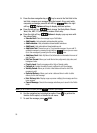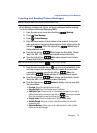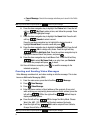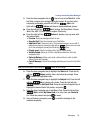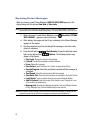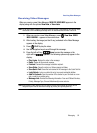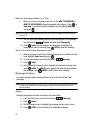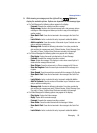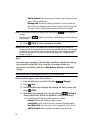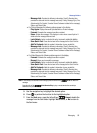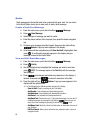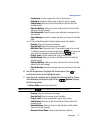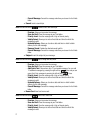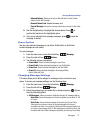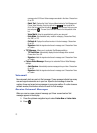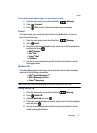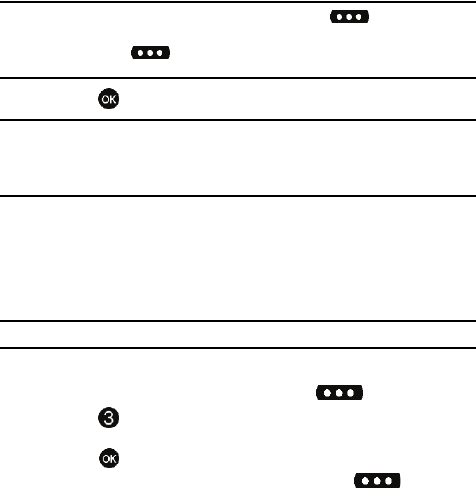
67
-
Add To Contacts: Save the number of the sender to your Contacts as a new
entry or add to an existing entry
- Message Info: Provides the following information: From (also provides the
date and time the message was sent), Callback Number, Priority, Message Type,
Size and if a Picture, Sound or Name Card were included in the message.
Note: If no sound byte is attached to the message, press the left soft key Erase to delete the
message.
Press the left soft key Mute/Unmute/Play to play or mute/unmute the sound byte attached
to the message.
6. Press REPLY to return a message to the sender.
Note: When Auto Erase is turned on, the oldest read Text message is replaced by an incoming Text
message when 50 Text messages are stored in the Inbox, and the oldest read Picture-Video message
is replaced by an incoming Picture-Video message when 50 Picture-Video messages are stored in
the Inbox. For information on how to set Auto Erase and Auto Receive see "Changing Message
Settings" on page 72.
Sent
Your phone stores messages in the Sent folder, regardless of whether the message
was successfully transmitted. Verify if and when a message or Email was
successfully transmitted by enabling the Enh. Delivery Ack feature in Message
Settings.
Note: Enhanced Delivery Acknowledgement can't be set for Picture-Video message.
Review Messages in the Sent Folder
1.
From the main screen, press the left soft key Message.
2. Press Sent.
3. Use the navigation key to highlight the message you wish to review, then
press OPEN.
4. While viewing the message, press the right soft key Options to
display options listed. Options are dependent on the type of message:
• For Text Messages the following options appear in the display:
- Forward: Forwards the message to another recipient.
- Lock/Unlock: Locks or unlocks the entry to prevent accidental deletion.
- Save Quick Text: Saves the text sent in the message to the Quick Text list.
- Add To Contacts: Adds the sender’s information to your contact list.