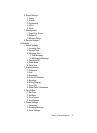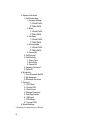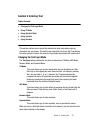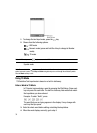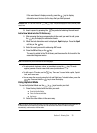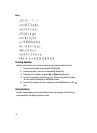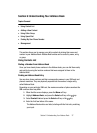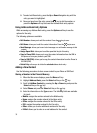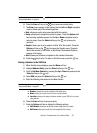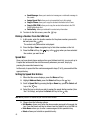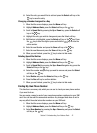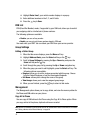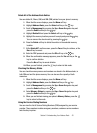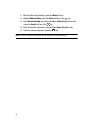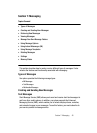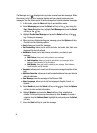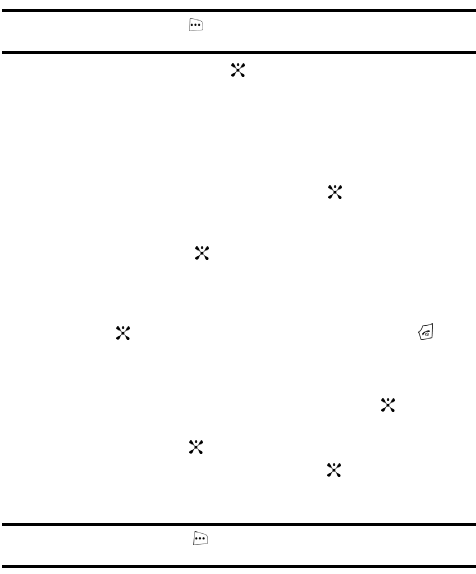
Section 6: Understanding Your Address Book 39
Tip: To change text entry mode press the key. For further details about how to enter characters, see
"Using Alphabet Mode" on page 35.
6. Press the Save soft key or the key to save new contact entry.
7. The View screen appears in the display. Use the Left and Right navigation
keys to choose one of the following options:
• Note: allows you enter notes associated with this contact.
• Group: allows you to assign this contact to group. Press the Options soft
key to display available groups. Use the Up or Down navigation keys to
select a group. Press the Select soft key or the key to save your
selection.
• Graphic: allows you to set a graphic or Caller ID to this contact. Press the
Options soft key or the key to access the Graphic menu. Choose to
launch the camera to Take Photo, or My Photos, Downloaded Graphics,
Images, or No Image.
• Alert: allows you to choose a ringtone for this contact information.
8. Press the key to save. To return to the Idle screen, press the key.
Storing a Number in the SIM Card
1. When the Idle screen displays, press the Menu soft key.
2. Highlight Address Book, press the Select soft key or the key.
3. Scroll to Add New Contact by pressing the Up or Down key and press the
Select soft key or the key.
4. Select SIM and press the Select soft key or the key.
5. Enter the following information for the New Contact.
Note: To change text entry mode press the key. For further details about how to enter characters, see
"Using Alphabet Mode" on page 35.
ⅷ Number: assigns the number entered to the Mobile entry.
ⅷ Name: allows you to enter a name for the number entered.
ⅷ Location: allows you to assign a location number on your SIM for the number
being entered.
6. Press the Save soft key to save your entry.
7. Press the Options soft key to display the following options:
ⅷ Edit Number: allows you to edit the number assigned to this contact.
ⅷ Edit Name: allows you to edit the name assigned to this contact.