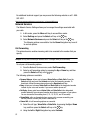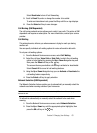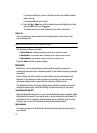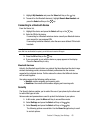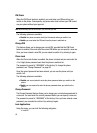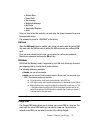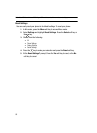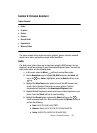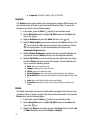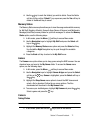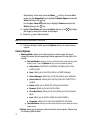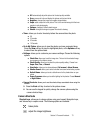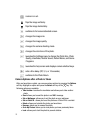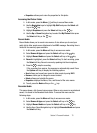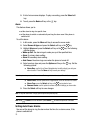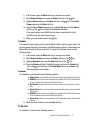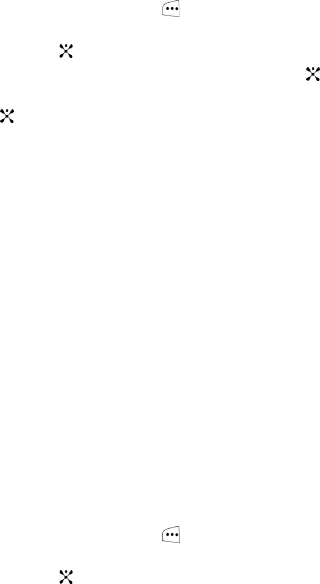
70
ⅷ Properties: shows the name, size, and format.
Graphics
The Graphics menu option allows you to shop graphics using the WAP browser. You
can download new, and save to your Downloaded Graphics folder. To access the
Graphics menu option, use the following steps:
1. In Idle mode, press the Menu soft key to access Menu mode.
2. Use the Navigation keys to highlight My Stuff and press the Select soft
key or the key.
3. Highlight Graphics and press the Select soft key or the key.
4. Highlight Shop Graphics menu option and press the Select soft key or the
key to launch the WAP browser and select a file to download. Follow
the on-screen options. The files downloaded will be stored in the
Downloaded Graphics folder.
5. Highlight Default Wallpapers to select from the pre-loaded wallpaper on
your phone. Press the Select soft key to set the wallpaper selection.
6. Highlight My Photos to acces the photos you have taken with your phone.
Press the Select soft key to access list of photos. Press the Options soft
key to access the following options:
ⅷ Send: allows you to send the photo.
ⅷ Rename: allows you to rename the photo.
ⅷ Delete: allows you to delete the photo.
ⅷ Set as Wallpaper: allows you to set the photo selected as your wallpaper.
ⅷ Set as Caller ID: allows you to set the photo to a selected contact for their Caller
ID.
ⅷ Lock: allows you to lock the photo and prevent deletion.
ⅷ Properties: shows the file name, file size, date, resolution, protection, and
format.
Delete
The Delete menu option allows you to delete audio and graphics files that you have
recorded or taken, or audio or graphic files that you have downloaded. To access the
Delete option, use the following steps:
1. In Idle mode, press the Menu soft key to access Menu mode.
2. Use the Navigation keys to highlight My Stuff and press the Select soft
key or the key.
3. Highlight the Delete menu option and press the Select soft key. Use the Up
or Down Navigation key to select Audio or Graphics.