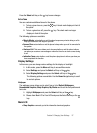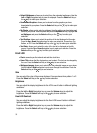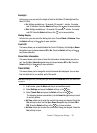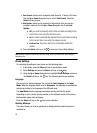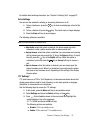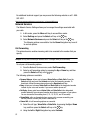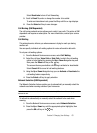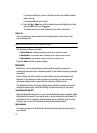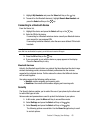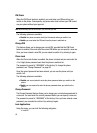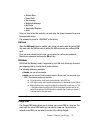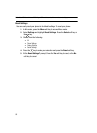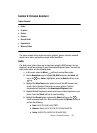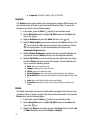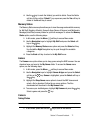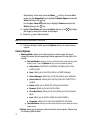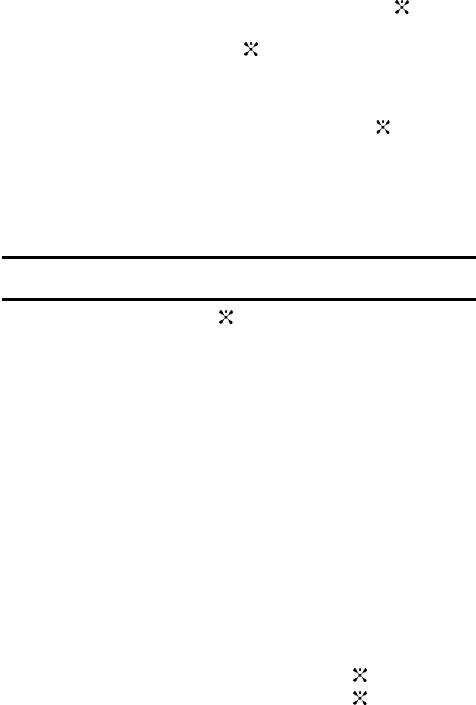
Section 8: Changing Your Settings 65
1.
Highlight My Headsets and press the Select soft key or the key.
2. To search for the Bluetooth device(s), highlight Search New Headset and
press the Select soft key or the key.
Connecting to a Bluetooth Device
From the Device list,
1. Highlight the device and press the Select soft key or the key.
2. Enter the PIN for the device.
If connecting to a Bluetooth wireless device consult your Bluetooth device
user manual for your assigned PIN.
If connecting to another handset, enter the same user-defined PIN on both
handsets.
Note: The first time you try to pair with a handset, you and the owner of the other handset must enter the
same PIN. Once the handsets are paired, you will not need to use the PIN again.
3. Press the OK soft key or the key.
4. If you are unable to pair with the device a popup appears in the display.
Press the Yes soft key to retry.
Bluetooth Services
Actually, the Bluetooth specification is a protocol that describes how the short-range
wireless technology works, whereas individual profiles describe the services
supported by individual devices. Profiles reduce the chance that different devices
will not work together.
Your phone supports the following profile services:
• Headset: enables outgoing and incoming calls.
• Handsfree: the remote carkit enables outgoing and incoming calls.
Security
The Security feature enables you to restrict the use of your phone by the others and
to restrict the types of calls.
Various codes and passwords are used to protect the features of your phone.
1. In Idle mode, press the Menu soft key to access Menu mode.
2. Select Settings and press the Select soft key or the key.
3. Select Security and press the Select soft key or the key.
The following options are available. Use the Down Navigation key to scroll
to and set options: