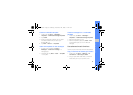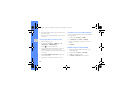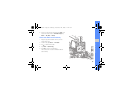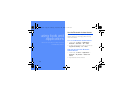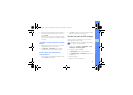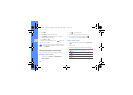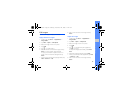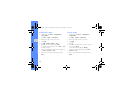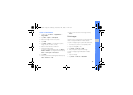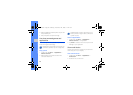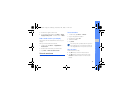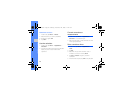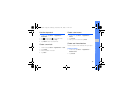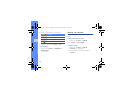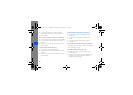45
using tools and applications
Insert a visual feature
1. In Idle mode, tap Menu → Applications →
Image editor.
2. Tap Files → Open or Take photo.
3. Select an image or take a new photo.
4. Tap Load.
5. Tap More → Insert → a visual feature (frame,
image, clip art, emoticon, or text).
6. Select a visual feature or enter text.
7. Move the added image.
To resize or rotate the added image, tap More →
Resize or Rotate. To change the font format, tap
More → Font style or Font colour.
8. Tap Done.
9. When you are finished adding visual features, tap
Files → Save as → Yes.
10.Enter a new file name for the image and tap
Done.
Print images
Learn to print your image with an optional PC data
cable or using the Bluetooth wireless feature.
To print an image using an optional PC data cable,
1. Connect your phone to a compatible printer.
2. Open an image.
X
p. 30
3. Tap More → Print via → USB.
4. Set print options and print the image.
To print an image using the Bluetooth wireless
feature,
1. Open an image.
2. Tap More → Print via → Bluetooth.
D980.book Page 45 Monday, November 24, 2008 11:21 AM