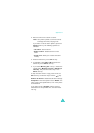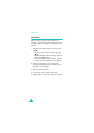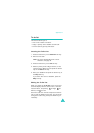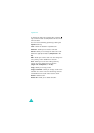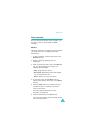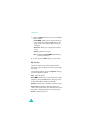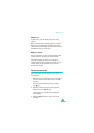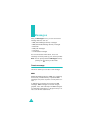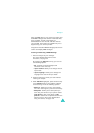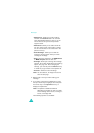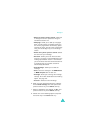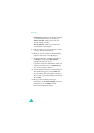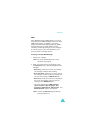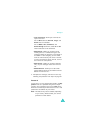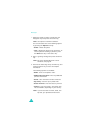Messages
77
Using the MMS feature, your phone can receive and
send MMS messages that contain multimedia files,
such as photos, sounds, and images you
downloaded from the Internet and voice memos
you recorded. This function is available only if it is
supported by your service provider.
Only phones that offer MMS messaging features can
receive and display MMS messages.
Creating and Sending a MMS Message
1. Enter the subject of your message.
For further details about how to enter
characters, see page 34.
By pressing the
Options
soft key, you can use
the following options:
•
Ok
: confirms the entered subject and
continues to the next step.
•
Input method
: allows you to change the text
input mode.
•
Input language
: allows you to change the
language to be used in T9 input mode.
2. Press the Centre key when you have finished
entering the subject.
3. When
Add here
highlights, press the Centre key
or the
Options
soft key and add the message
contents using one of the following options:
•
Add text
: allows you to enter the message
text. After entering text, press the Centre key.
•
Add photo
:
allows you to add a photo you
took using the camera on your phone. Select
Take photo
to take a new photo, or
My
photos
to add one of the photos stored in the
phone’s memory. For further details about
using the camera, see page 106.