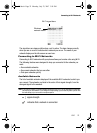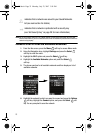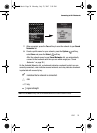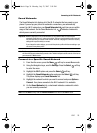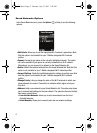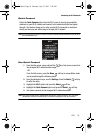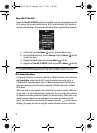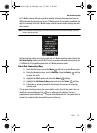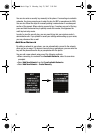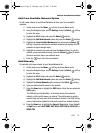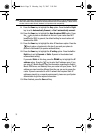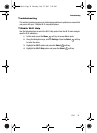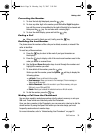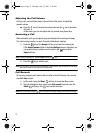Wi-Fi 30
Use Get Security Key
For T-Mobile routers without encryption enabled, following this sequence turns on
WPA and sends the security key to your T-Mobile phone. If encryption is enabled, the
light is constantly lit on the T-Mobile router, and the current router settings are sent
to the phone.
Note: If you change the router settings, you can edit the phone's profile with the new setting or you can
create a new phone profile.
Get Security Key option can only be used with a T-Mobile wireless router. Select the
Get Security Key option from the Wi-Fi menu to acquire automatic security keys for
a T-Mobile Wi-Fi compatible phone from a T-Mobile wireless router.
Use Get Security Key
1. From the Idle screen, press the Menu soft key to access Menu mode.
2. Using the Navigation keys, scroll to Settings. Press the Select soft key
to enter the menu.
3. Highlight the Wi-Fi option and press the Select soft key.
4. Highlight the Get Security Key option and press the Select soft key.
5. Follow the on-screen prompts to step through the process of acquiring
security keys.
This process involves pressing the secure button on the front of the router. You can
identify the secure button by the on, or adjacent to the button. The key /
passphrase is stored with the profile on your Saved Networks list. The phone tries to
connect to a network after successfully securing the key.
t409.book Page 30 Monday, July 23, 2007 3:58 PM