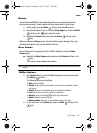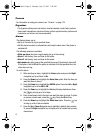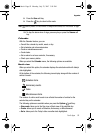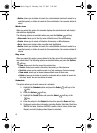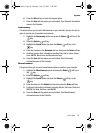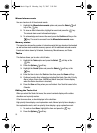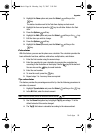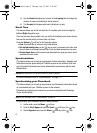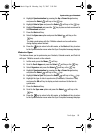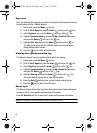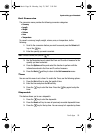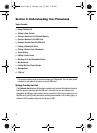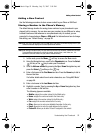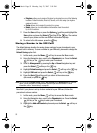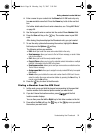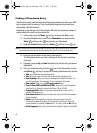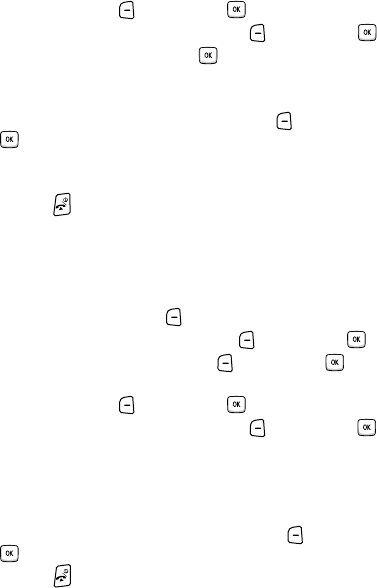
Fun & Apps 88
Synchronizing your Phonebook
4. Highlight Synchronization by pressing the Up or Down Navigation key
and press the Select
soft key or the key.
5. Highlight Data to Sync and press the Select soft key or the key.
6. Highlight Phonebook and press the key to place a check mark next to
the Phonebook selection.
7. Press the Back soft key.
8. Select the Sync now option and press the Select soft key or the
key.
The data synchronizes with the T-Mobile network and a confirmation
dialog displays when finished.
9. Press the key to return to the Idle mode, or the Back soft key to return
to the Synchronization menu when the Sync Completed message displays.
Data to Sync
This feature allows you to synchronize your Contacts, Calendar events, and Task list
with your T-Mobile account on the network.
1. In Idle mode, press the Menu soft key.
2. Scroll to Fun & Apps and press the Select soft key or the key.
3. Select Organizer and press the Select soft key or the key.
4. Highlight Synchronization by pressing the Up or Down Navigation key
and press the Select soft key or the key.
5. Highlight Data to Sync and press the Select soft key or the key.
6. Highlight the type of data to synchronize (Phonebook, Calendar or Task)
and press the OK soft key to display a check mark next to the item to
synchronize.
7. Press the Back soft key.
8. Scroll to the Sync now option and press the Select soft key or the
key.
9. Press the key to return to the Idle mode, or the Back soft key to return
to the Synchronization menu when the Sync Completed message displays.
t409.book Page 88 Monday, July 23, 2007 3:58 PM