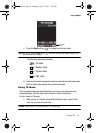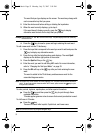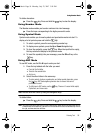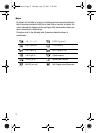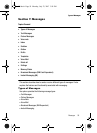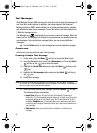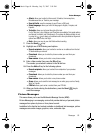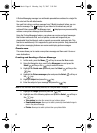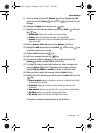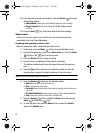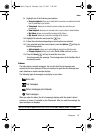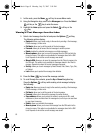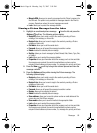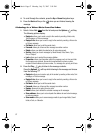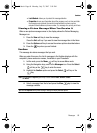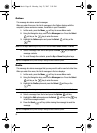Messages 62
Picture Messages
9. Select an image and press the Options soft key. Highlight the Add
option and press the Select soft key or the key to add it to your
message.
10. Highlight the Sound option and press the key.
11. Highlight one of the following options and press the Select soft key or
the key.
• Record audio: allows you to record a new voice message.
•Sounds: allows you to select a sound from your Sounds folder.
• Voice list: takes you to the Voice list (Recorded audio) folder to select a
voice note to add.
12. Select a Sound or Voice list and press the Options soft key.
13. Highlight the Add option and press the Select soft key or the key
to add the sound to your message.
14. Highlight Text and press the key.
15. Enter your message and press the key.
16. To change the Subject or Message, select a category and press the
Options soft key. Highlight Edit to edit the item.
17. To change the image or sound with another one, select a category and
press the Options soft key. Depending on the category selected,
highlight Remove (media, or sound) to remove or replace the item.
18. When you finish creating the message, press the Send soft key.
19. Highlight one of the following send options, press the Send soft key or the
key:
• Recent recipients: allows you to select a number or an address from the last
20 destinations you entered.
• Phonebook: allows you to enter the phone number you want from your
phonebook.
• New recipient: allows you to manually enter a new number or email address.
• My Album: allows you to send the message to My Album.
• My Journal: allows you to send the message to My Journal.
The number or address selected displays in the To text box.
t409.book Page 62 Monday, July 23, 2007 3:58 PM