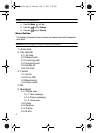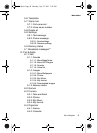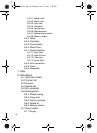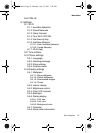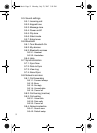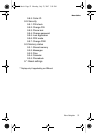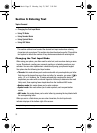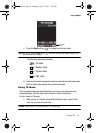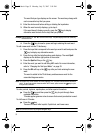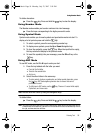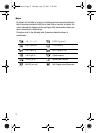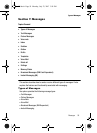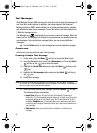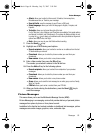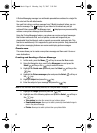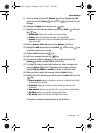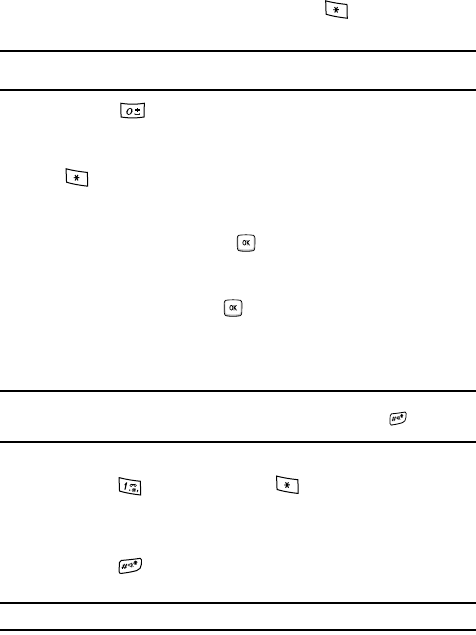
55
The word that you type displays on the screen. The word may change with
each consecutive key that you press.
2. Enter the whole word before editing or deleting the keystrokes.
3. When the word correctly displays, go to step 4.
If the word doesn’t display correctly, press the key to display
alternative word choices for the keys that you pressed.
Example: Both the words “Of” and “Me” use the 6 and 3 keys. The phone displays the most commonly
used choice first.
4. Press the key to insert a space and begin entering the next word.
To add a new word into the T9 dictionary:
1. Press the keys that correspond to the word you want to add and press the
key to display any alternative words.
2. Press the key after the last alternative word displays. The word Spell
displays on the bottom right portion of the screen.
3. Press the Spell soft key or the key.
4. Enter the word you want to add using ABC mode. For more information,
refer to "Changing the Text Input Mode" on page 53.
5. Press the OK soft key or the key after you finish entering the new
word.
The word is added to the T9 dictionary and becomes a word for the
associated keypress series.
Note: This feature may not be available for some languages. The 1 key has some emoticons associated
with it. To enter other special characters within the T9 mode, press and hold the key to cycle
through these characters.
To enter periods, hyphens, apostrophes, and other special characters:
ᮣ Press the key and then press the key to cycle through these
available characters.
T9 mode applies grammar rules to ensure that correct punctuation is used.
To shift case in T9 mode:
ᮣ Press the key
There are 3 cases: Initial capital, Capital lock, and Lower case.
Note: You can move the cursor by using the Navigation keys.
t409.book Page 55 Monday, July 23, 2007 3:58 PM