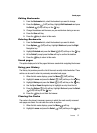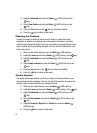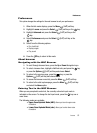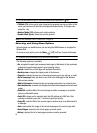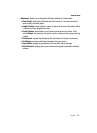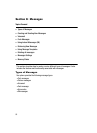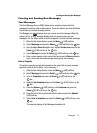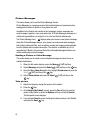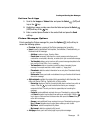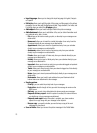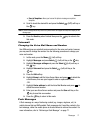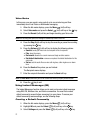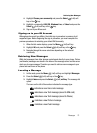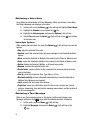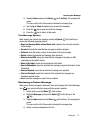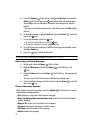Messages 69
Creating and Sending New Messages
Get from Fun & Apps
1.
Scroll to the Images or Videos folder and press the Select (Left) soft
key or the key.
2. Highlight an image or video name from the folder and press the Select
(Left)
soft key or the key.
3. Enter a contact phone number in the contact field and press the Send
soft key.
Picture Messages Options
Prior to sending the Picture message file, press the Options (Left) soft key to
access the following options:
•Preview: displays a preview of the Picture message prior to sending.
•Insert: inserts a predefined Text template, Text emoticon, Phonebook entry, or
Bookmark into the message.
- Add item: inserts an Image, Sound or Video.
- Create item: temporarily exits from the current message and allows you to
create either a new photo, video clip, or audio clip for your current text message.
- Text template: allows you to insert one of the preset message templates to the
text, such as (Out of Office, I’m in a meeting..).
- Text emoticon: adds an a emotion (created by phone characters) to your
message. An example would be: which creates a :-) “happy face”.
- Phonebook: adds the contact information for an entry from Phonebook directly
to your message.
- Bookmarks: allows you to add a web address from your Favorites list of Internet
sites to the message.
• Add recipients: updates the recipient list by appending it with information form
either your Recent Call Log, Contacts list, or Group entries.
- Recent log: displays a brief list of recently dialed phone numbers from which to
choose. Press the
key to add a selected number to your message’s
recipients list field. This entry can later be appended prior to sending the
message.
- Contacts: inserts additional recipients from your Phonebook by using your Up
and Down Navigation keys to select those entries you wish to add. Press the
key to place a checkmark next to those entries then press the Done softkey to
return to the message.
- Groups: inserts additional Group members from your Phonebook by using your
Up and Down Navigation keys to select those entries you wish to add.
- My Album: adds the recipients to My Album.
- My Journal: adds the recipients to My Journal.
• Add page: allows you to add a text page to your picture message.