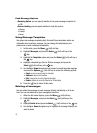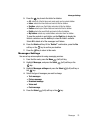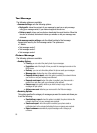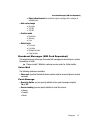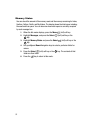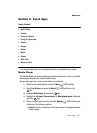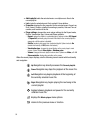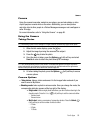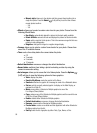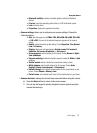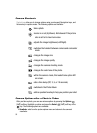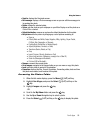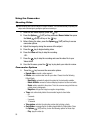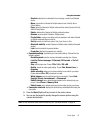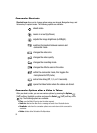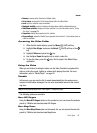
86
• Mosaic style: takes up to four photos and then groups them together into a
single final photo. Press the Select (Left) soft key to set the size of these
mosaic photos to either:
- 2x2
- 3x3
• Effects: allows you to select a custom color tone for your photo. Choose from the
following Effects Mode:
• No effects: automatically adjusts the picture for the best quality available.
• Black & White: removes all color and displays the picture as black and white.
•Sepia: adds a sepia tint to the picture. This is the common orange tint that was
popular in early photography.
• Negative: changes the image to a negative image display.
• Frames: allows you to select a custom frame border for your photo. Choose from
one of the 21 available frames.
• Timer: sets a time delay before the camera takes the photo.
• Off
• 3 seconds
• 5 seconds
• 10 seconds
• Default destination: removes or changes the default destination.
• Record video: switches from taking a photo to shooting a video clip using the
camera’s camcorder setting.
• Go to Images: allows you to access the list of taken photos. Press the Options
(Left)
soft key to view the following options for these graphics:
• View: displays the photo.
• Send to My Album: sends the graphic to My Album.
•Send via: attaches the graphic to a message or sends it to a Bluetooth device.
•Set as: sets the currently selected graphic to display on the Main Display, or
assigned to a Caller ID.
•Move: moves either a Selected or Multiple graphics to one of the
Fun & Apps (Phone) folders.
• Copy: makes a copy of the Selected or Multiple graphics and then send it to one
of the Fun & Apps (Phone) folders.
• Delete: deletes either Selected or Multiple graphics.
• Default destination: removes or changes the default destination.
•Rename: renames either Selected or Multiple graphics.
• Create folder: creates a new folder and then populate it with either Selected or
Multiple graphics from the list.
• Sort by: sorts the list of graphics by either: Date, Type, Name, or Size.