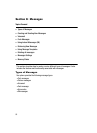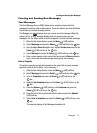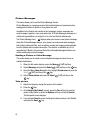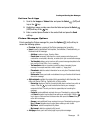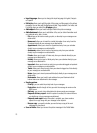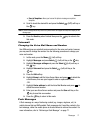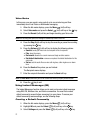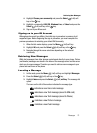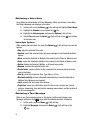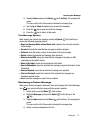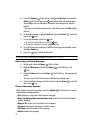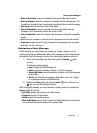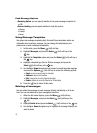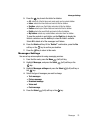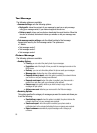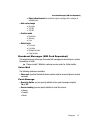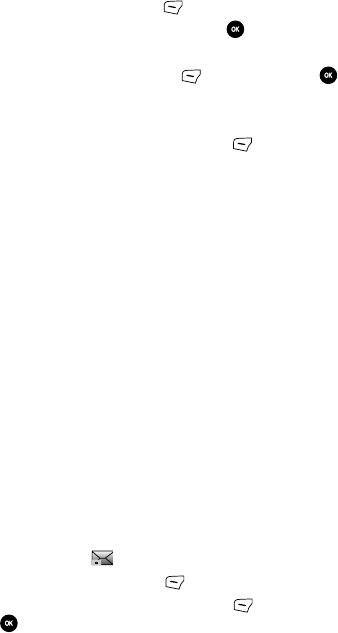
74
Retrieving a Voice Note
Voice Notes are attachments to Picture Messages. When you receive a Voice Note,
the Picture Message icon displays in the Inbox.
1. In Idle mode, press the Menu (Left) soft key and highlight Fun & Apps.
2. Highlight the Sounds icon and press the key.
3. Highlight the Voicemsg.amr and press the Options (Left) soft key.
4. Select Play and press the Select (Left) soft key or the key to listen
to the Voice note.
Voice Note Options
While viewing the Voice Note file, press the Options (Left) soft key to access the
options:
• Play: plays the selected Voice note.
• Send via: sends the selected Voice note as a message or to a Bluetooth enabled
device.
• Move: moves the Selected or Multiple voice note(s) to the Phone or Memory card.
• Copy: copies the Selected or Multiple Voice note(s) to the Phone or Memory card.
• Delete: deletes the Selected, Multiple, or All saved voice notes.
• Rename: renames the selected Voice note.
• Create folder: creates a folder for the selected Voice note and places the Voice
note in the folder.
• Sort by: sorts Voice notes by, Date, Type, Name, or Size.
• Bluetooth visibility: allows a Bluetooth enabled device to see the Selected or
Multiple Voice Notes on your handset.
• Lock: protects the Voice note from deletion.
• Properties: shows you information about the Voice note, such as size, format,
duration, forwarding, time and date the message was created, and the location of
the Voice message file.
Retrieving a Text Message
When a new Text message comes in, the display (in Idle mode) shows a new
Message notification icon ( ) along with the available sender’s information.
1. In Idle mode, press the Menu (Left) soft key.
2. Highlight Messages and press the Select (Left) soft key or the
key.