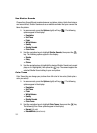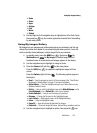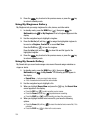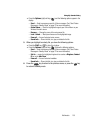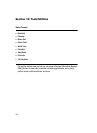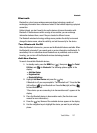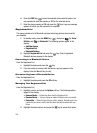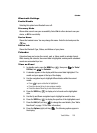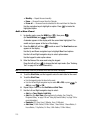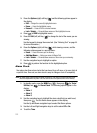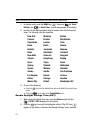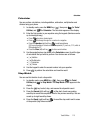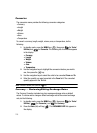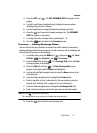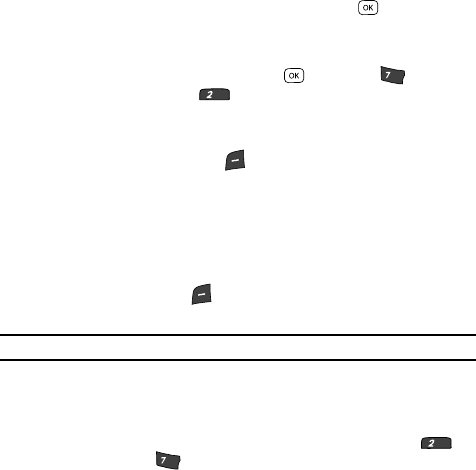
110
• Monthly — Repeat this event monthly.
•Erase — Remove this event from the Calendar.
•Erase all — Remove all events scheduled for this month from the Calendar.
Use the navigation keys to highlight an option. Press to invoke the
highlighted option.
Add a New Event
1. In standby mode, press the MENU key ( ), then press
(for Tools/Utilities) and for Calendar.
A calendar appears in the display with the current date highlighted. The
month and year appear at the top of the display.
2. Press the Add (left) soft key ( ) to add an event. The New Event screen
appears in the display.
Use the Up and Down navigation keys to highlight New Event options.
Use the Left and Right navigation keys to select option values.
Use the keypad to enter option values.
3. Enter the Name of the new event using the keypad.
Press the left soft key ( ) to change the text input mode. (See “Entering
Text” on page 44 for more information.)
Note: The current mode of text entry is indicated in the lower left corner of the display.
4. To set the Start Date, use the keypad to enter the start date for the event.
5. To set the Start Time:
• Use the keypad to enter the time for the event.
• Use the Left and Right navigation keys to select AM or PM, or press for
AM and press for PM.
6. Repeat Steps 4 and 5 for the End Date and End Time.
7. Use the Left and Right navigation keys to select:
•Alert type (To ne, Vibrate, Light Only)
•Alert tone (the Alert Tone screen appears in the display. See “Using My
Ringtones Gallery” on page 104 and “Using My Sounds Gallery” on page 104 for
more information.)
•Reminder (Off, Once, Every 2 Minutes, Every 15 Minutes)
• Alert time (15 Min. Before, 30 Min. Before, 1 Hour Before, 3 Hours Before, 5
Hours Before, 1 Day Before, On Time, 5 Min. Before, 10 Min. Before)
pqrs
abc
abc
pqrs