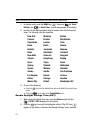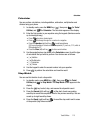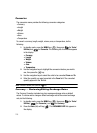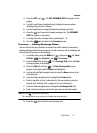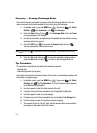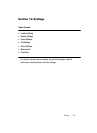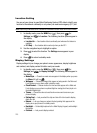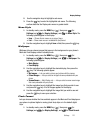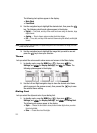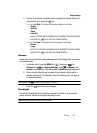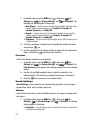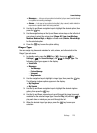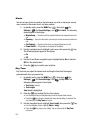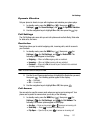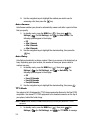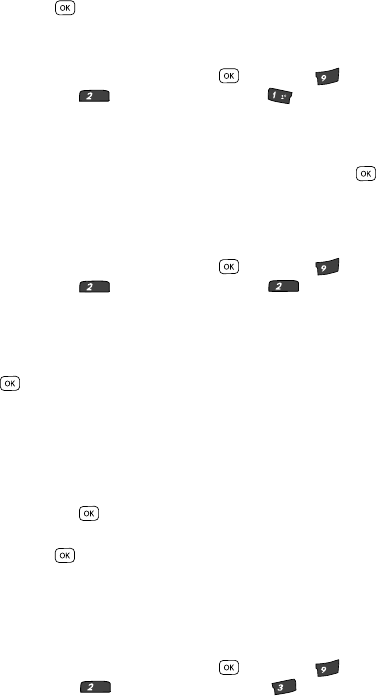
Settings 121
Display Settings
2. Use the navigation keys to highlight a sub-menu.
3. Press the key to enter the highlighted sub-menu. The following
sections describe the Display sub-menus in greater detail.
Menu Style
1. In standby mode, press the MENU key ( ), then press (for
Settings) and (for Display Settings), and for Menu Style. The
following options appear in the display:
•Icon — Shows all main menus as an array of icons.
•List — Shows main menus in scrollable list (text) format.
2. Use the navigation keys to highlight Icon or List, then press the key.
Wallpaper
Wallpaper lets you choose images that appear in the background on your phone’s
Main and Front displays while in standby mode.
1. In standby mode, press the MENU key ( ), then press (for
Settings) and (for Display Settings), and for Wallpaper. The
following options appear:
• Main Display
• Front Display
2. Use the navigation keys to highlight the desired display, then press the
key. The following options appear:
• My Images — Lets you select a picture you’ve taken with the camera.
•Preset Images — Lets you select an image that came preloaded with your
phone.
• Screen Savers — Main Display only — Lets you select a screen saver image
that came preloaded with your phone.
3. Use the navigation keys to highlight the image type that you wish to use
and press the key. A list of images appears in the display.
4. Use the navigation keys to highlight the image that you wish to use and
press the key to save your selection.
Clock Format
Lets you choose whether the time and date appear in the Main and Front displays on
your phone in optional digital or analog (clock face) style or in the default digital
style.
1. In standby mode, press the MENU key ( ), then press (for
Settings) and (for Display Settings), and for Clock Format.
wxyz
abc
@
wxyz
abc
abc
wxyz
abc
def