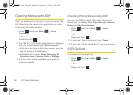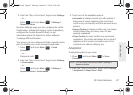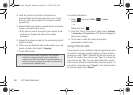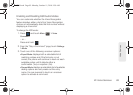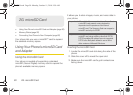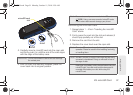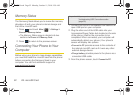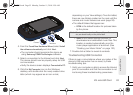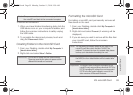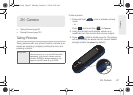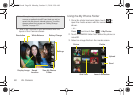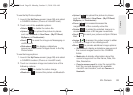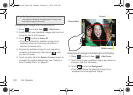2G. microSD Card 93
microSD Card
4. From the Found New Hardware Wizard, select Install
the software automatically and click Next.
Ⅲ The computer should recognize the device as
using
Samsung CDMA Technologies software.
5. Select a connection to the Internet and click Next.
The device should now be properly setup for USB
communication.
Ⅲ Verify the device screen displays Connected to PC.
6. Click the My Computer icon on the Windows
desktop, and double-click the newly created drive
letter (which may appear as an icon or text,
depending on your View settings). Once formatted,
there are now folders created on the card until the
camera and music features are used (page 95).
Ⅲ The default folders that appear are:
● DCIM is the default location for pictures taken
by the phone.
● music is the default storage location for
downloaded and sideloaded music files. This
location is created automatically once the
music player application is launched. (See
“Creating your Music Folder” on page 153.)
7. Double-click a folder to reveal its contents.
Troubleshooting USB Connection
If there is ever a circumstance where your setup of the
device’s USB connection has an issue, try these
troubleshooting tips.
1. Verify your computer is able to access the Internet
prior to connection and that this connection is not
lost during these troubleshooting procedures.
Correct
Incorrect
Note: Purchased content such as Ringers, Screen Savers,
etc, are stored locally on the phone itself.
M350.book Page 93 Monday, October 11, 2010 9:58 AM