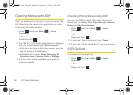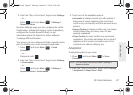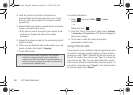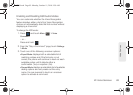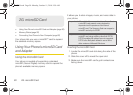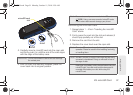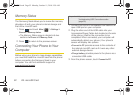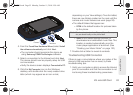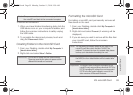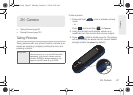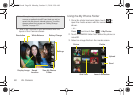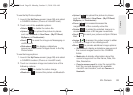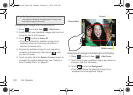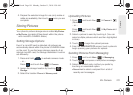94 2G. microSD Card
Ⅲ Some system connection might require additional
setup data available online.
2. Once the device is connected to the computer via
USB, select
Connect to PC to begin the USB
connection setup.
Ⅲ Selecting the Charge option closes the USB data
connection.
Ⅲ Verify the device screen shows Connected to PC.
3. From the Found New Hardware Wizard, select Install
the software automatically and click Next.
4. Select a connection to the Internet and click Next.
5. If a Cannot install this Hardware screen appears,
follow these steps:
Ⅲ Click Finish.
Ⅲ From your Desktop, right-click on the My
Computer icon and select Properties (from the
onscreen context menu).
Ⅲ Click the Hardware tab and select the Device
Manager.
Ⅲ Open the ? Other devices section from the list.
Confirm there is a
USB MMC Storage item listed.
● This entry indicates an error occurred during
the USB driver installation process.
Ⅲ Using your mouse, right-click on USB MMC
Storage and select Update Driver....
Ⅲ From the Found New Hardware Wizard, select
Install the software automatically and click Next >
Finish.
Transferring data directly to and from the
microSD
You can access the microSD card and use it just as
easily as any other communicating storage device.
1. Connect the USB cable (page 92) and on the
phone screen, touch
Connect to PC.
2. From your Desktop, double-click My Computer >
[device drive letter] entry to display the folders and
files currently available on the internal microSD
card.
3. Open a folder on your computer and begin the
transfer process of files from your computer to the
internal card’s target folder.
M350.book Page 94 Monday, October 11, 2010 9:58 AM