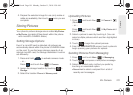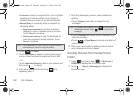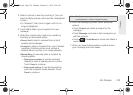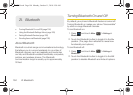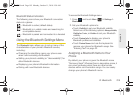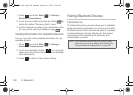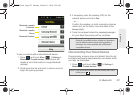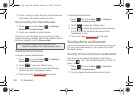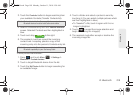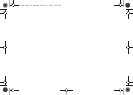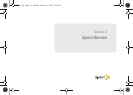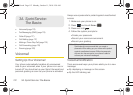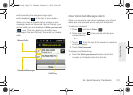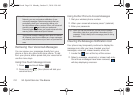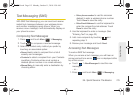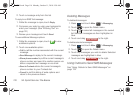2I. Bluetooth 109
Bluetooth
3. Touch the Contacts button to begin searching from
your available Contacts (Transfer Contacts list).
4. Select a Contacts entry from the Transfer contacts
screen. Selected Contacts are then highlighted in
blue.
5. Touch and drag to the right.
6. The recipient must then accept the incoming
contact card. Accepting places a copy of the
incoming entry into the person’s Contacts entry list.
To send pictures via Bluetooth:
1. Press and touch Main () > Settings >
Bluetooth > Trusted devices.
2. Touch a target Bluetooth device from the list.
3. Touch the My Photos button to begin searching for
an available image.
4. Touch a folder and select a picture to send by
touching it. (You can select multiple pictures which
are then highlighted in blue.)
Ⅲ To “deselect” a file, touch it again until it is no
longer highlighted.
5. Touch to accept the image selection and
begin transferring the image(s).
6. The recipient must either accept or decline the
incoming image file.
Note: To be detected by the Samsung Seek, an external
Bluetooth device must be both active and visible.
Note: You can transfer Contacts from your old phone if it has
Bluetooth capability to your Samsung Seek.
Send
Main
M350.book Page 109 Monday, October 11, 2010 9:58 AM