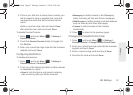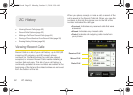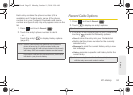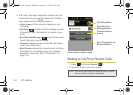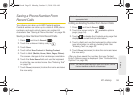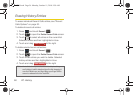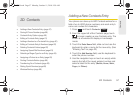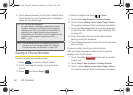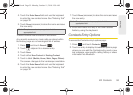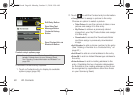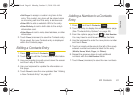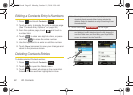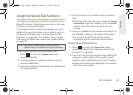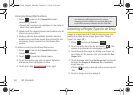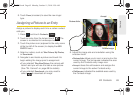58 2D. Contacts
6.
Touch Done (onscreen) to save the Contacts entry.
Once saved, the new Contacts entry is displayed
within the Contacts page.
Saving A Phone Number
To save a number from standby mode:
1. Press to view the Unlock screen.
2. Touch and drag the screen up to unlock the
phone.
3. Press and touch Dialer ().
4.
Enter a number and touch > Save.
5. Touch either New Contact or Existing Contact.
6. Touch a label (Mobile, Home, Work, Pager, Others).
The screen changes to the Landscape orientation.
7. Touch the Enter Name field and use the keyboard
to enter the new contact name. See “Entering Text”
on page 32.
8. Enter information into any of the other desired
fields by using the keyboard.
9. Touch Done (onscreen) to store the name and save
the new entry.
To save a number from the end-of-call screen:
After you have received or made a call, the phone
displays end-of-call options.
1. Touch and slide to the right to end the
current call.
2. Touch Save > New Contact or Existing Contact.
3. Touch a label (Mobile, Home, Work, Pager, Others).
The screen changes to the Landscape orientation.
Tip: ICE – In Case of Emergency
To make it easier for emergency personnel to identify
important contacts, you can list your local emergency
contacts under “ICE” in your phone’s Contacts list. For
example, if your mother is your primary emergency
contact, list her as “ICE–Mom” in your Contacts list. To list
more than one emergency contact, use
“ICE1–__,”
“
ICE2–__,” etc.
Note: You can transfer all of your contacts from your old
phone to your new Samsung Seek. See “Sending
Contact Information via Bluetooth” on page 108.
Dialer
End Call
M350.book Page 58 Monday, October 11, 2010 9:58 AM