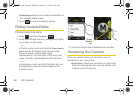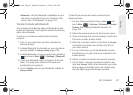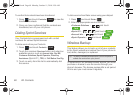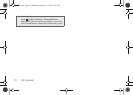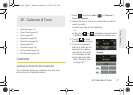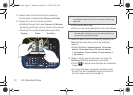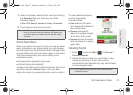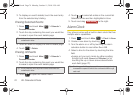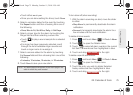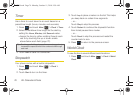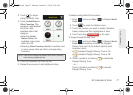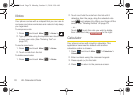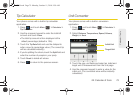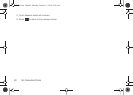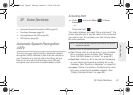74 2E. Calendar & Tools
3.
To display an event’s details, touch the event entry
from the selected day’s listing.
Erasing Selected Events
1. Press and touch Main () > Calendar >
Personal Calendar.
2. Touch the day containing the event you would like
to erase to open the event details page.
3. Touch an event to display the event’s details page.
4. Touch > Delete.
Erasing All Events
1. Press and touch Main () > Calendar >
Personal Calendar.
2. Touch the day containing the event you would like
to erase to open the event details page.
3. Touch to open the Delete menu.
4. Touch to select all entries in the current list.
Selected entries are then highlighted in blue.
5. Touch and drag to the right.
Alarm Clock
Your phone comes with a built-in alarm clock that has
multiple alarm capabilities.
1. Press and touch Main () > Clock > Alarm.
2. Create a new alarm by touching .
3.
Turn the alarm on or off by touching the alarm
activation button to read either
On or Off.
4. Select a time for the alarm by touching the time
field.
Ⅲ Assign an hour and minute by either scrolling
through both reels (
Hours and Minutes) or by
touching the up or down arrows above/below
each field (page 72).
Tip: In the calendar view, days with events scheduled are
underlined in blue.
Tip: In the calendar view, days with events scheduled are
underlined in blue.
Main
Main
Tip: Touching and holding down on the arrows (up or down)
increases the speed at which the numbers scroll through
each reel.
Delete Selected
Main
M350.book Page 74 Monday, October 11, 2010 9:58 AM