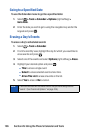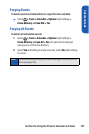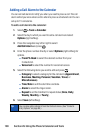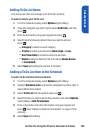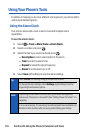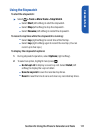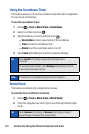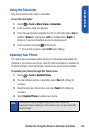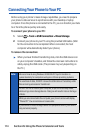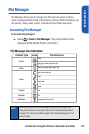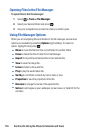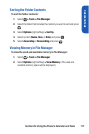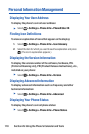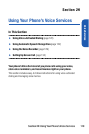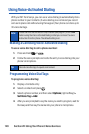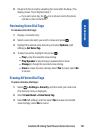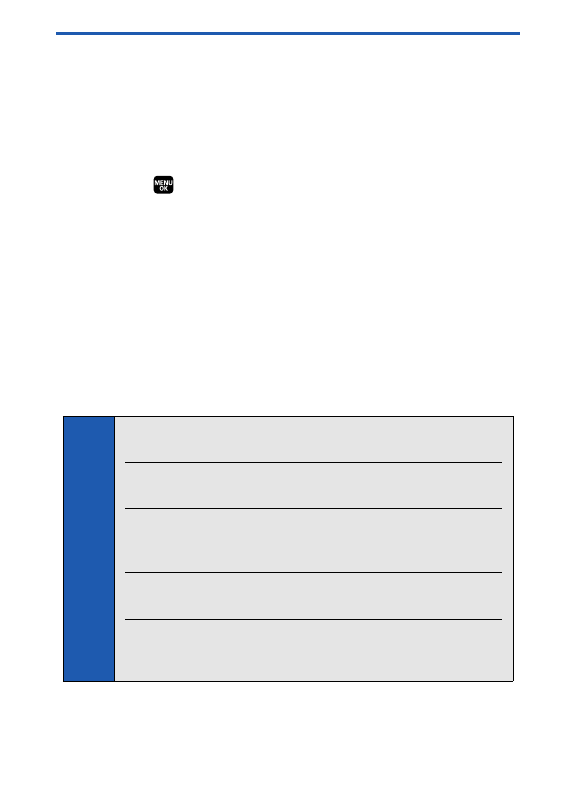
114 Section 2G: Using the Phone’s Calendar and Tools
Connecting Your Phone to Your PC
Before using your phone’s mass storage capabilities,you need to prepare
your phone’s data services to synchronize with your desktop or laptop
computer.Once the phone is connected to the PC, you can transfer your data
to or from the phone quickly and easily.
To connect your phone to your PC:
1. Select > Tools > USB Connection> Mass Storage.
2. Connect your phone to your PC using the provided USB cable.(Wait
for the connection to be completed.When connected, the host
computer will automatically detect your phone.)
To remove the connection:
ᮣ
When you have finished transferring data,click the USB device icon
on your computer’s taskbar,and follow the onscreen instructions to
safely unplug the USB cable.(The process may vary depending on
the PC.)
Note:
We recommend using Windows 2000/ME/XP. Synchronization is
guaranteed only for computers using one of these operating systems.
To avoid loss of data,DO NOT remove the USB cable or the battery while
files are being accessed or transferred.
DO NOT turn off or restart your computer,or put it into standby mode,
while using a mass storage device.Doing so will result in loss or damage
of data.
While you are connected to the computer,your phone’s screen will display
“Phone Off.”You cannot make or receive calls.
If you connect a mass storage device to a peripheral device,your device
may not work properly.