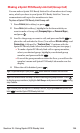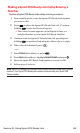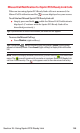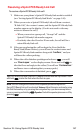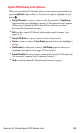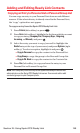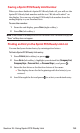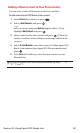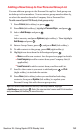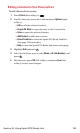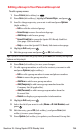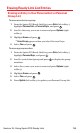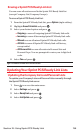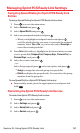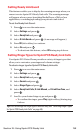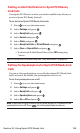Addinga New Group to Your Personal Group List
You can add new groups to the Personal Group List. Each group can
include up to five members. You can enter a group member directly,
or select the member from the Company List or Personal List.
To add a new Sprint PCS Ready Link group entry:
1. Press R-Link(left softkey) or press .
2. Press Go to (left softkey),highlight Personal Grps., and press .
3. Select <Add Group>and press .
– or –
Select an entry and press Options(right softkey). Then highlight
Add Groupand press .
4. Enter a Group Name,press , and press Next(left softkey).
5. To add contacts to the group, press Add(right softkey).
6. Highlight one item from the following and press :
Ⅲ
New to add a new contact. See the previous page for details.
Ⅲ
from Companyto add a contact from your Company List (if
applicable).
Ⅲ
from Personalto add a contact from your Personal List.
7. Scroll to the contacts you want to add and press or Pick
(right softkey)to include the entries.
8. Press Done(left softkey)when you are finished selecting
contacts,then press Update (left softkey)to update your
Personal Group List with the new group entry.
Tip:You can also add members directly. From step 5 above, highlight
<Add Members>and press . Enter the new member’s name and R-Link number
and press Save(left softkey) to save the entry.
Section 2J: Using Sprint PCS Ready Link 152