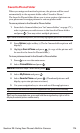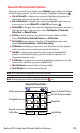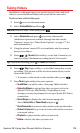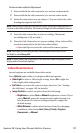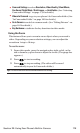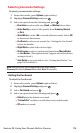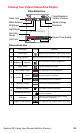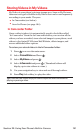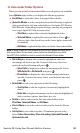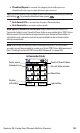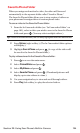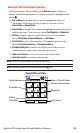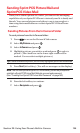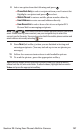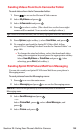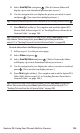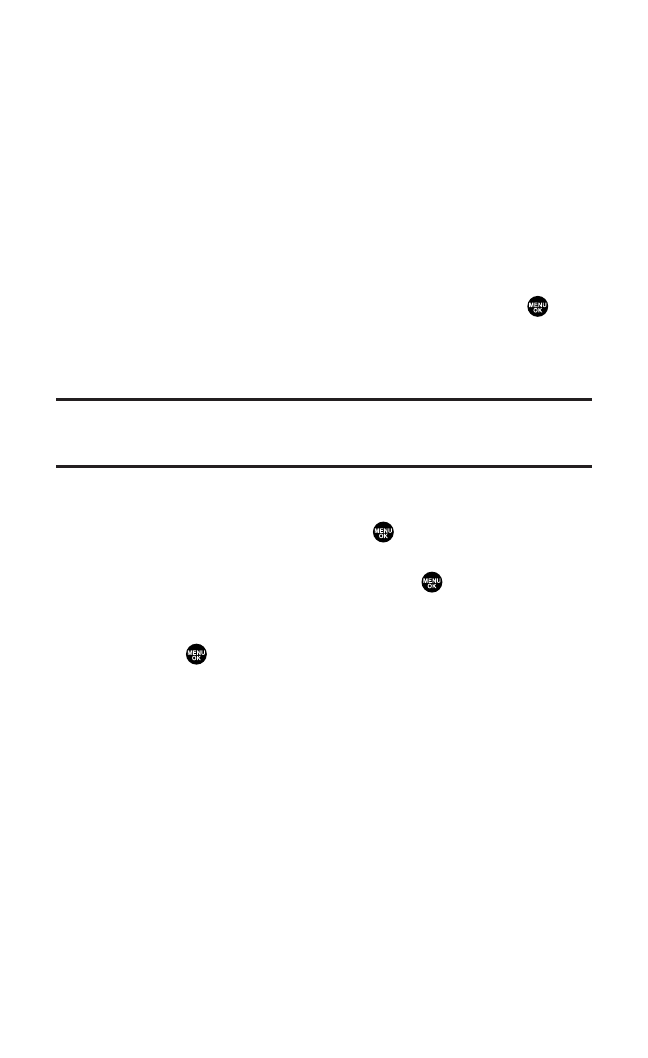
In Camcorder Folder Options
When you are in the In Camcorder folder,several options are available.
Press Options(right softkey)to display the following options:
ⅷ
Send Video to send video files. See page 188 for details.
ⅷ
Upload to Albumsto select an option from the following to upload
videos saved in the In Camcorder folder to the Sprint PCS Picture
Mail Website. Depending on your settings,you may be prompted
to accept a Sprint PCS Vision connection.
Ⅲ
This Video to upload the currently highlighted video.
Ⅲ
Selected Videos to upload the selected videos. Press to
select a video (the check box on the lower right corner will
be marked).
Ⅲ
All Videos to upload all the videos in the In Camcorder folder.
Note:Erasing videos will free up memory space in your phone to enable you to
take more videos. Once erased, videos cannot be uploaded to your online
Sprint PCS Picture Mail account or saved to the Saved to Phone folder.
ⅷ
Set as Ringerto display the currently highlighted video for
incoming calls from a specific Contacts List entry.Select an
option from the following and press .
Ⅲ
Voice Calls to display the video for incoming calls. Select
With Caller IDor No Caller IDand press .
Ⅲ
Phone Bookto display the video for incoming calls from a
specific Contacts list entry.Select your desired entry and
press .
ⅷ
Details/Edit to select an option from the following:
Ⅲ
Text Captionto edit the caption of a currently highlighted
video.
Ⅲ
Video Infoto display information on the currently highlighted
video,such as caption, time/date,size,etc.
ⅷ
Delete to delete videos in the In Camcorder folder. Select
This Video, Selected Videos,or All Videos.
ⅷ
Save to Phoneto save the selected videos in the Saved to Phone
folder.
ⅷ
Sort by Dateto sort videos by date. (Thumbnail picture only.)
Select Taken-Descending, Taken-Ascending, Uploaded-Descend,or
Uploaded-Ascend.
Section 2K: Using Your Phone’s Built-in Camera 182