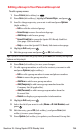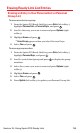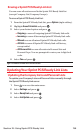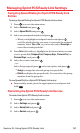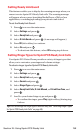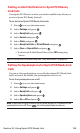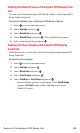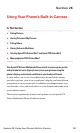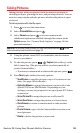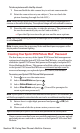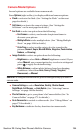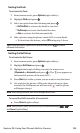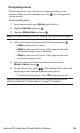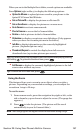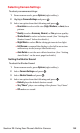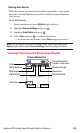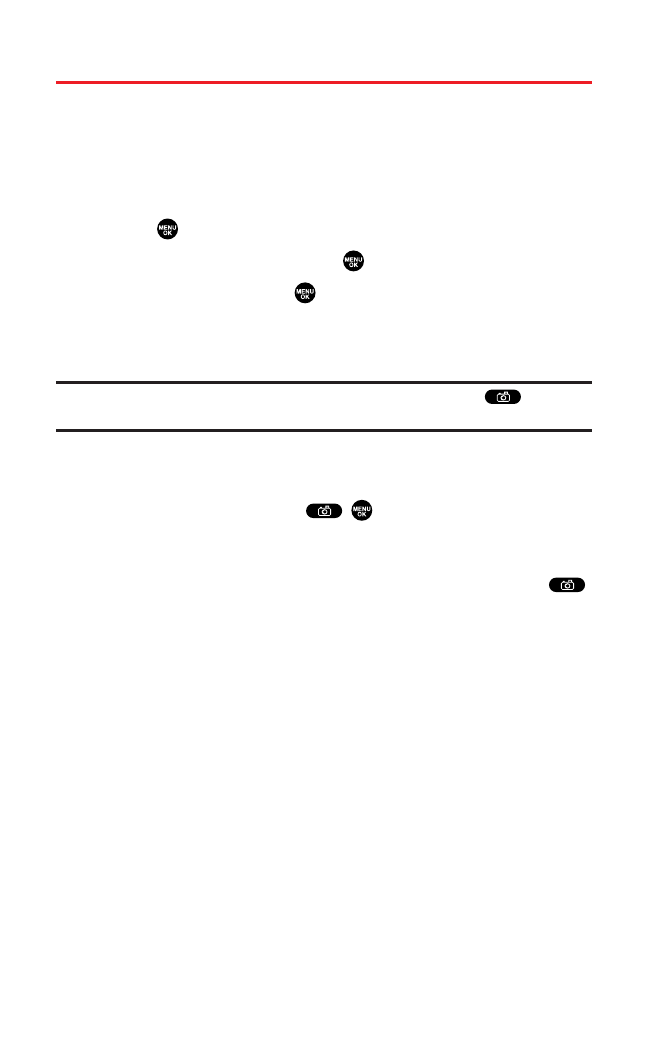
Taking Pictures
Taking pictures with your phone’s built-in camera is as simple as
choosing a subject,pointing the lens, and pressing a button. You can
activate camera mode and take pictures whether the phone is open
or closed.
To take a picture with the flip open:
1. Press to access the main menu.
2. Select Picture&Video and press .
3. Select Cameraand press to activate camera mode.
(Additional options are available through the camera mode
Options menu. See “Camera Mode Options” on page 164 for
more information.)
Shortcut:To activate camera mode, you can also press and hold or the
side camera key (see illustration on page 10).
4. Using the phone’s main LCD as a viewfinder,aim the camera
lens at your subject.
5. To take the picture, press , , Capture(left softkey),or the
Side Camera key. (The picture will be saved automatically in
your In Camera folder.)
Ⅲ
To return to camera mode to take another picture,press .
6. Press Next(right softkey)for more options:
Ⅲ
Send Pictureto send the picture to up to 10 contacts at one
time. (See page 186 for details.)
Ⅲ
Upload to Albumsto upload the picture you just took to the
Sprint PCS Picture Mail Website. Depending on your
settings,you may be prompted to accept a Sprint PCS Vision
connection.
Ⅲ
Set as Picture ID to assign the picture as a Picture ID.
Ⅲ
Set as Scrn Saver to assign the picture as a Screen Saver.
Ⅲ
Go to Camerato return to camera mode to take another
picture.
Ⅲ
Pics In Camerato go to the In Camera folder to review your
saved pictures.
Ⅲ
Delete to delete the picture you just took.
Section 2K: Using Your Phone’s Built-in Camera 162